UPDATE (Nov. 12, 2013): This guide has been updated to get you latest CWM recovery for your Nexus 10, version 6.0.4.3!
ClockworkMod recovery 6.0.4.3 works well with Android 4.4 KitKat update, so you need to have this if you are planning to update your Nexus 10 to KitKat.
Find the Android 4.4 KitKat update for Nexus 10 here.
The first step into the beautiful (and sometimes daunting) world of custom ROMs on Nexus devices starts with unlocking their bootloader, and we brought you a guide to unlock the bootloader on the Nexus 10 earlier today.
Well, the second step into that netherworld is the flashing of a custom recovery which lets you install those custom ROMs, and we’ve prepared a guide to help you flash ClockworkMod recovery, the most popular custom recovery, on your shiny new Nexus 10.
However, keep in mind that flashing CWM recovery (or any other custom recovery), you will need to unlock the bootloader on your Nexus 10. This will wipe all data from your tablet and reset it to factory settings (and will also void warranty, though it is easy to re-lock the bootloader to get warranty back).
Let’s take a look at the procedure for flashing ClockworkMod recovery on the Nexus 10.
Compatibility
The procedure described below is only for the Samsung Nexus 10. Do not try it on any other device.
Warning!
The methods and procedures discussed here are considered risky, so try them out at your own risk, and make sure to read each step carefully before attempting anything. We will not be held responsible if anything goes wrong.
How to Install ClockworkMod Recovery (CWM) on Nexus 10
- The procedure to flash CWM recovery involves unlocking the bootloader on the device. Unlocking the bootloader causes all the data on the device to get wiped, including everything on your internal storage. First, backup installed apps and other data such as contacts, messages, bookmarks, etc, by referring to our Android Backup Guide for help. Then, copy everything from the SD card to your computer, which will also include the apps and data you backed up.
- Your tablet’s bootloader will need to be unlocked to flash CWM. You can unlock the bootloader on your Nexus 10 by following the guide → here. Make sure you took a backup in step 1 as this will wipe all data from the tablet and reset it to factory settings. Skip this if you already have the bootloader unlocked.
- Download and install the Android SDK → from here. This will install the necessary drivers for the tablet on your computer. Skip this if you have already installed the SDK while following step 2.
- Download Fastboot. Fastboot is what will be used to flash the recovery on the tablet.
Download Fastboot | Filename: Fastboot.zip - Extract the Fastboot.zip file you just downloaded to a convenient location on the computer to obtain a folder named Fastboot which will have four files inside it. To keep things easy, extract the Fastboot folder to drive C.
- Download the ClockworkMod recovery image.
Download CWM | Filename: recovery-clockwork-touch-6.0.4.3-manta.img - Change the recovery image’s filename to something easier, for example, n10cwm.img
- Copy the recovery image file, n10cwm.img, to the Fastboot folder that you obtained in step 5.
- Turn off your Nexus 10. Then, boot into fastboot mode by holding down the Volume Down + Power buttons together till the screen turns on and shows “Start” written in big green letters.
- Then, connect your Nexus 10 to the computer with your USB cable, then wait for Windows to finish installing the drivers (drivers will be installed only the first time). For reliability, ensure that you use a USB port at the back if you are using a desktop computer, as the front panel ports can be loose and cause problems.
- Click on Start menu » All Programs » Accessories, right-click on Command Prompt and click on Run as administrator. If you are using Windows 8, this can be done by right-clicking on the extreme bottom left corner of the taskbar, then selecting “Command Prompt (admin)”.
- Now, we need to flash the CWM image on the tablet. Follow the steps below to do so, and also check the screenshot after step 11.3 for reference.
- Navigate to the Fastboot folder which you obtained in step 4. For example, if the Fastboot folder is in drive C on your computer, enter cd C:Fastboot in command prompt (and press Enter) to navigate to the folder.
- Then, enter fastboot devices. If your Nexus 10 has been detected properly, you will see a device ID show up in command prompt. If nothing comes up, make sure you have installed the drivers (see step 3).
- Now, flash CWM recovery on the tablet by entering fastboot flash n10cwm.img in the command prompt.

- After recovery has been flashed, you should see a “finished”/”OKAY” message in the command prompt.
- Now, type fastboot reboot and press Enter to reboot the tablet.
- ClockworkMod recovery is now installed on your Nexus 10. To boot into CWM recovery, turn off your Nexus 10 and boot into the bootloader mode using the button combination given in step 8. Then, using the volume buttons, scroll to the “Recovery mode” option, then select it using the power button to reboot the tablet into CWM recovery.
ClockworkMod recovery is now installed on your Nexus 10, and can be used to flash custom ROMs, kernels, and other modifications. Don’t forget to let us know if you run into any problems.

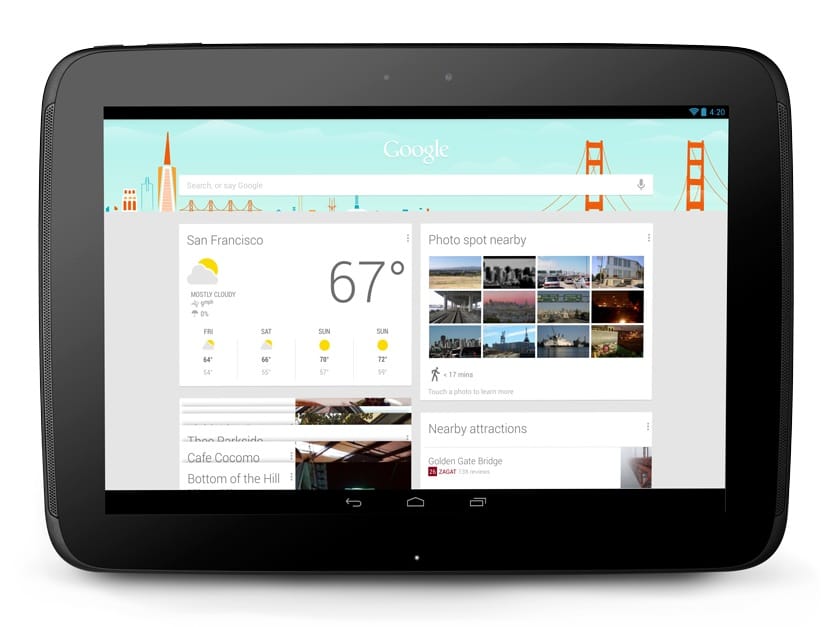











Discussion