With the LG G Pad getting popular among users and developers alike, it is quickly receiving the builds of Custom ROMs, Recoveries, etc. Here, we have the classic and probably the most stable recovery, ClockworkMod Recovery, for your favorite tablet.
With CWM on your G Pad 8.3, you can not only flash ROMs and mods, but also create nandroid backups, wipe your device, etc.
Big thanks to mustbepbs on XDA for this!
WARNING!
Warranty may be void of your device if you follow the procedures given on this page.
You only are responsible for your device. We won’t be liable if any damage occurs to your device and/or its components.
CHECK DEVICE MODEL NO.
To make sure your device is eligible with this, you must first confirm its model no. in ‘About device’ option under Settings. Another way to confirm model no. is by looking for it on the packaging box of your device. It must be V500!
Do not use the procedures discussed here on any device of LG or any other company. You have been warned!
BEFORE YOU BEGIN..
You must do this pre-installation stuff before attempting to install CWM recovery on your LG G Pad 8.3 in order to avoid any complications later, and have a smooth and successful process.
BACK UP YOUR DEVICE
Back up important data and stuff before you start playing around here as there are chances you might lose your apps and app-data (app settings, game progress, etc.), and in rare case, files on the internal memory, too.
For help on Backup and Restore, check out our exclusive page on that linked right below.
► ANDROID BACK UP AND RESTORE GUIDE: APPS AND TIPS
INSTALL LG G PAD DRIVER
You must have proper and working driver installed on your windows computer to be able to successfully flash recovery on your G Pad. In case you are not sure follow the instructions below.
Open the link below and download the LGUnitedMobileDriver_S50MAN310AP22_ML_WHQL_Ver_3.10.1.exe. Run this driver file and follow the instructions on the screen. After the installation process is done, restart your PC.
► LG G PAD 8.3 V500 UNITED MOBILE DRIVER DOWNLOAD
CHARGE YOUR DEVICE
If your android device powers off due to lack of battery while the process is underway, it could damage the device.
So, make sure your device is adequately charged — at least 50% battery of the device.
GUIDE: LG G PAD 8.3 V500 CWM RECOVERY
DOWNLOADS
Download the CWM Recovery one-click installer file for your LG G Pad.
CWM RECOVERY FILE:
For LG G Pad V500: Download Link | Mirror | File name: lg_g_pad_8.3_v500_cwm.zip (9.8 MB)
STEP-BY-STEP GUIDE
- Prepare your tablet:
- Enable developer options: Go to your tablet’s Settings » select About tablet » Scroll to the bottom and tap on “Build number” seven times to enable developer options.
- Enable USB Debugging: Open tablet’s Settings » select Developer options » Tick the “USB debugging” checkbox (under Debugging section).
- Connect your tablet to PC with a USB cable and if a pop-up screen shows up on tablet asking you to Allow USB debugging for the computer, make sure you tick the checkbox and tap OK.
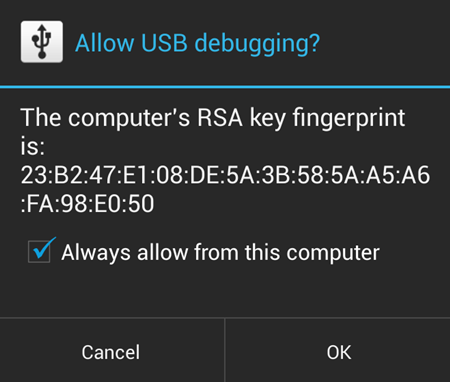
- Extract the installer file lg_g_pad_8.3_v500_cwm.zip (using 7-zip, preferably). You’ll get the following files, and one folder:
- api (folder)
- 1-click-cwm-recovery-installer.bat
- adb.exe
- AdbWinApi.dll
- AdbWinUsbApi.dll
- cwm-v500.lok
- loki_flash
- source.properties
- Double-click/Run the 1-click-cwm-recovery-installer.bat’ file and follow the simple on-screen instructions like ‘Press any key to continue..’ to install CWM recovery on your LG G Pad V500.
- Once the CWM recovery is flashed successfully on your LG G Pad, your device will reboot automatically into CWM Recovery.
└ Note: In case the script gets stuck on < waiting for device > (see image below) for more than a minute or so, then it means you don’t have proper drivers installed on your computer for your G Pad. Follow the drivers installation guide provided above in ‘Before you begin..‘ section for troubleshooting driver and other connectivity issues.
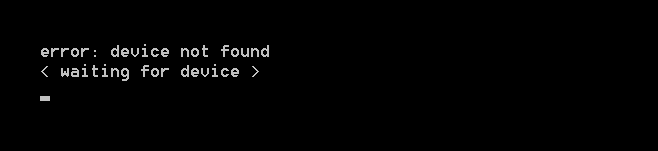
That’s all!
If you need any help with the guide above, let us know in comments below. We’d be happy to help!
Your suggestions are most welcomed.
Via XDA (mustbepbs)











Discussion