LTE-Nexus 7 2013 ClockworkMod Recovery
Before going for the famous LTE-Nexus 7 2013 tablet, you must, of course, have heard about the custom ROMs, custom kernels, mods and all other cool stuff. But how to get that? Most of these custom mods, ROMs, etc. are flashed through recovery. Recovery is a piece of code which can do all the amazing stuff like flashing ROMs, making nandroid backups, etc.
Here we will talk about flashing the classic and most reliable recovery of all time, i.e, ClockworkMod Recovery (CWM). With CWM, you will not just be able to flashing ROMs/mods/kernels but also make nandroid backups and much more.
WARNING!
Warranty may be void of your device if you follow the procedures given on this page
You only are responsible for your device. We won’t be liable if any damage occurs to your device and/or its components.
CHECK DEVICE MODEL NO.
To make sure your device is eligible with this, you must first confirm its model no. in ‘About device’ option under Settings. Another way to confirm model no. is by looking for it on the packaging box of your device. It must be LTE-Nexus 7 2013 edition | Codename: deb!
Do not flash this on other variants of the Nexus 7 and also not on older Nexus 7, edition 2012.
BEFORE YOU BEGIN..
You must do this pre-installation stuff before attempting to install the ROM on your Nexus 7 LTE 2013 edition in order to avoid any complications later, and have a smooth and successful process.
BACK UP YOUR DEVICE
Back up important data and stuff before you start playing around here as there are chances you might lose your apps and app-data (app settings, game progress, etc.), and in rare case, files on the internal memory, too.
For help on Backup and Restore, check out our exclusive page on that linked right below.
► ANDROID BACK UP AND RESTORE GUIDE: APPS AND TIPS
INSTALL GOOGLE NEXUS 7 DRIVER
You must have proper and working driver installed on your windows computer to be able to successfully install a firmware on your Google Nexus 7. In case you’re not sure, follow the link below for a definitive guide for installing driver for your Nexus 7 on your computer.
► GOOGLE NEXUS 7 DRIVERS INSTALLATION GUIDE
CHARGE YOUR DEVICE
If your android device powers off due to lack of battery while the process is underway, it could damage the device.
So, make sure your device is adequately charged — at least 50% battery of the device.
EXAMPLE VIDEO
If you haven’t flashed a .img file using fastoot, then we suggest you first watch a video of that, given right below, to get familiar with the process.
Just fyi, the video below shows how to unlock bootloader of HTC One X using adb commands, but the procedure is mostly same. So, once you are finished with video, jump to downloads and step-by-step guide below.
LTE-NEXUS 7 (2013 edition) CLOCKWORKMOD RECOVERY
DOWNLOADS
Download the files given below.
- ClockworkMod Recovery file: DOWNLOAD LINK
File name: recovery-clockwork-touch-6.0.4.4-deb.img - Fastboot Files: DOWNLOAD LINK
File name: nexus7-fastboot-files.zip
STEP-BY-STEP GUIDE
Make sure you have backed up your tablet adequately (including important data stored on internal memory).
INSTALLING TWRP ON LTE-NEXUS 7 2013
- Extract/Unzip nexus7-fastboot-files.zip file on your computer (using 7-zip free software, preferably).
- Copy the recovery-clockwork-touch-6.0.4.4-deb.img file to the folder where you extracted nexus7-fastboot-files.zip.
- Put your Nexus 7 in bootloader/fastboot mode:
- Switch off your Nexus 7
- Hold Volume Up Key + Volume Down Key and then press the Power button
- You’ll see a Android robot. And the first line on the bottom left corner would read FASTBOOT MODE in red
- Open the folder where you extracted nexus7-fastboot-files.zip.
- Hold Shift Key plus Right Click key and select Open Command Prompt Here from the menu. (The image below is for Nexus 5 but opening Command Prompt directly from the folder is the same)
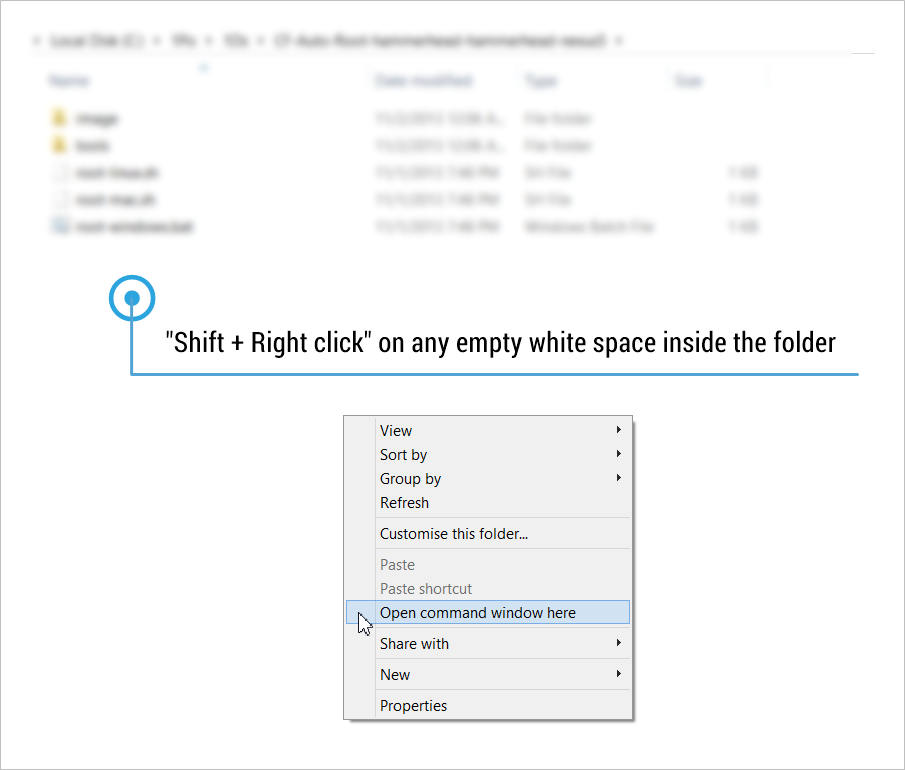
Reminder: Make sure you have copied the file recovery-clockwork-touch-6.0.4.4-deb.img to the above folder. - In the command prompt window type in the line below and press Enter.
fastboot flash recovery recovery-clockwork-touch-6.0.4.4-deb.img
- If everything goes fine, ClockworkMod recovery will be successfully flashed on your Nexus 7 2013 (deb).
- You can boot into recovery by:
FEEDBACK US!
It was easy to install ClockworkMod recovery on your LTE-Nexus 7, right? Let us know how you plan to use it.
Your suggestions are most welcomed!













Discussion