Google’s homegrown AI chatbot Bard offers stiff competition to the likes of ChatGPT and Copilot. Bard’s initial setup seems to copy ChatGPT’s playbook while trying to give it Google’s unmistakable aesthetics. By default, it will also save all your Bard prompts on your account’s ‘My Activity’ page.
If you’ve taken Bard for a spin, you might want to keep a tab on your conversation history. Here’s everything you need to know about finding and deleting your Bard history.
Find your Bard Activity history
Here’s how you can find your Bard activity history:
- Firstly, visit Google Bard on a browser. Then click on the ‘Recents’ icon in the top right corner.
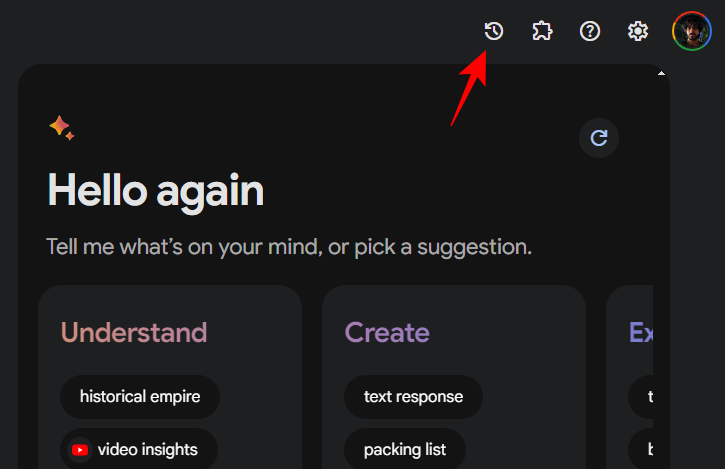
- Your Bard activity history will be mentioned under the “Bard Activity” card.
- Scroll down to find your bard activity history categorized by day.
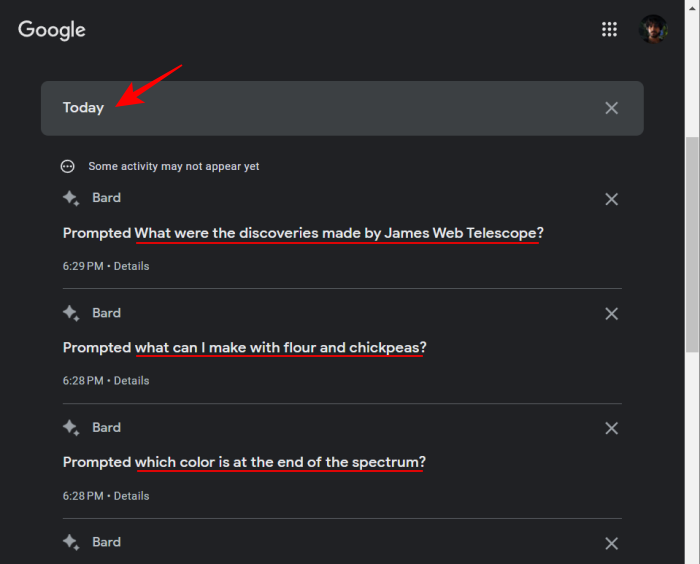
Note that you will only be shown your prompts here and not the entire conversation you had.
Delete individual Bard conversation history (permanently)
You can prevent specific Bard prompts from appearing on the Bard Activity page.
- To delete a conversation prompt, click on the X next to the prompt that you want to delete.
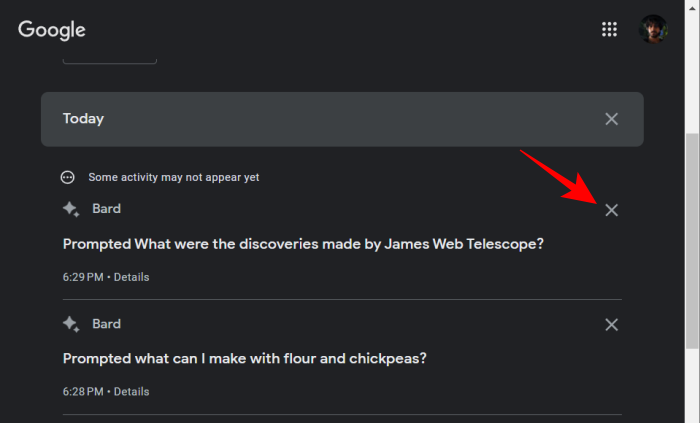
- When prompted, click on Delete to confirm.
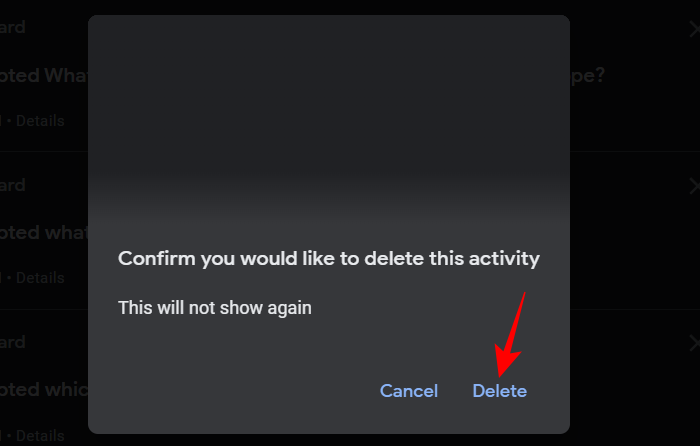
- A small pop-up message will show up at the bottom.
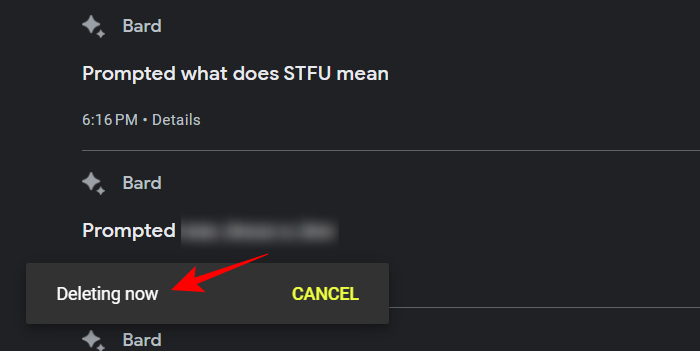
- Once deleted, you will be informed about the same. Click on Got it to continue.
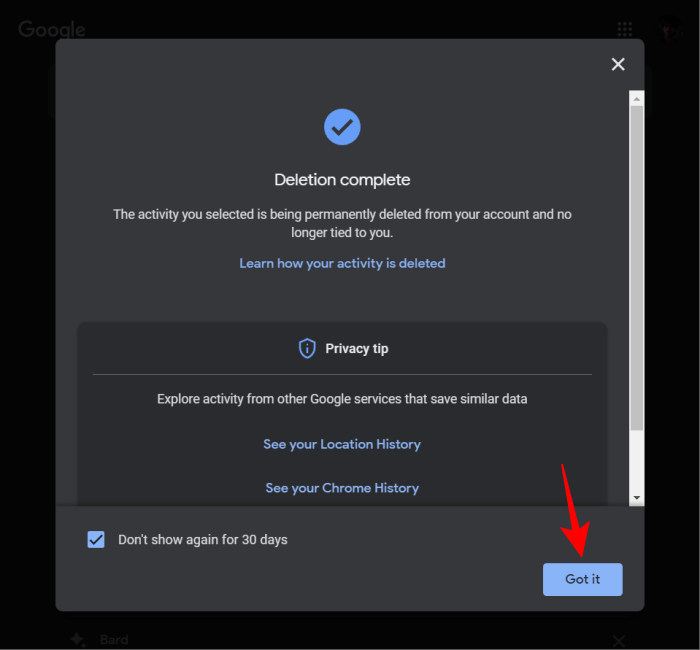
Delete all your Bard history (permanently)
- To clear all your Bard Activity history, click on Delete on the “Your Bard Activity” page.
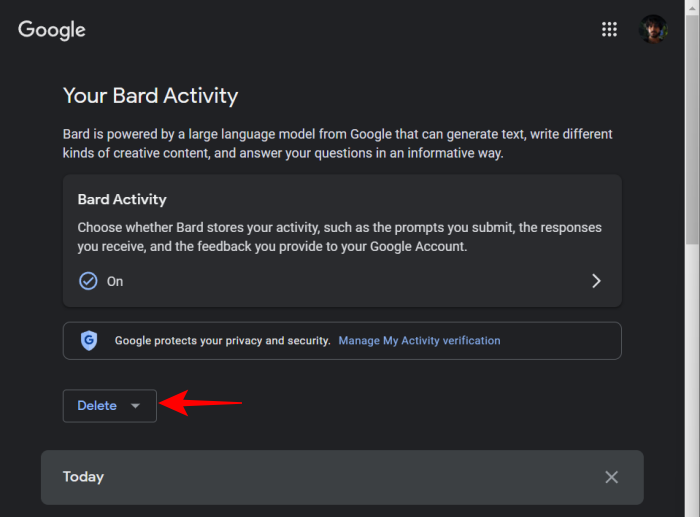
- Select the time range.
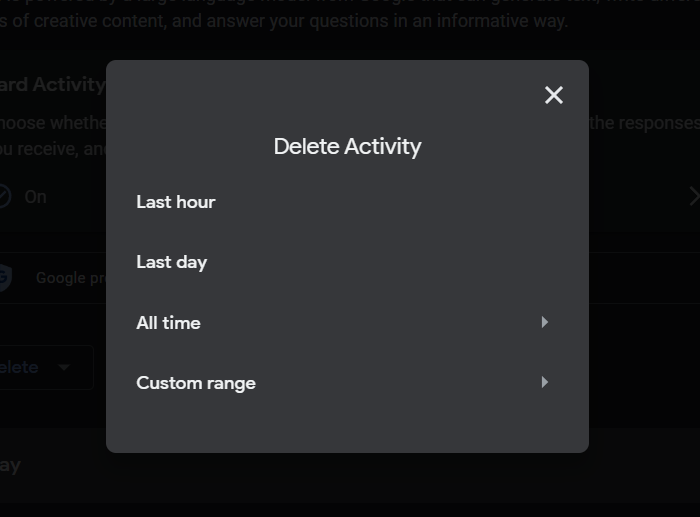
- Once deleted, you will see no activity on the “Your Bard Activity” page.
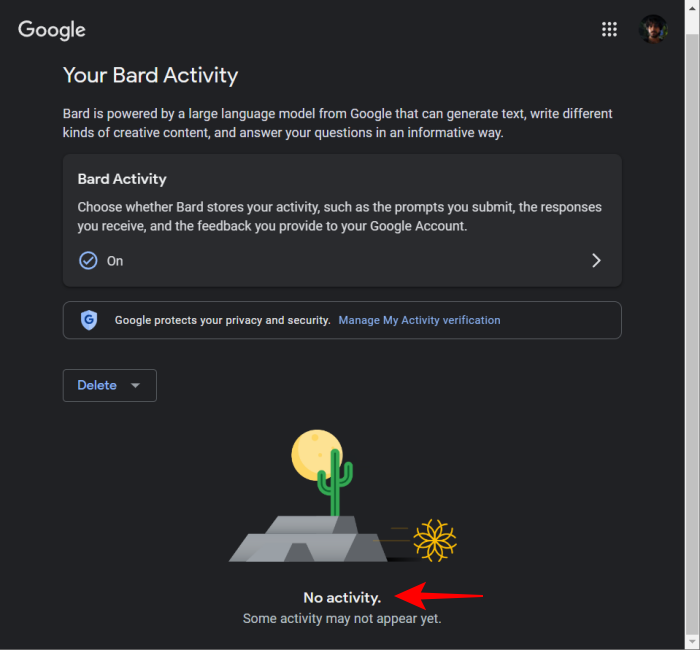
Auto-delete your Bard activity
If you want your Bard activity deleted automatically after a certain number of days, here’s how to do so:
- On the ‘Your Bard Activity’ page, click on Deleting activity older than 18 months (which is the default).
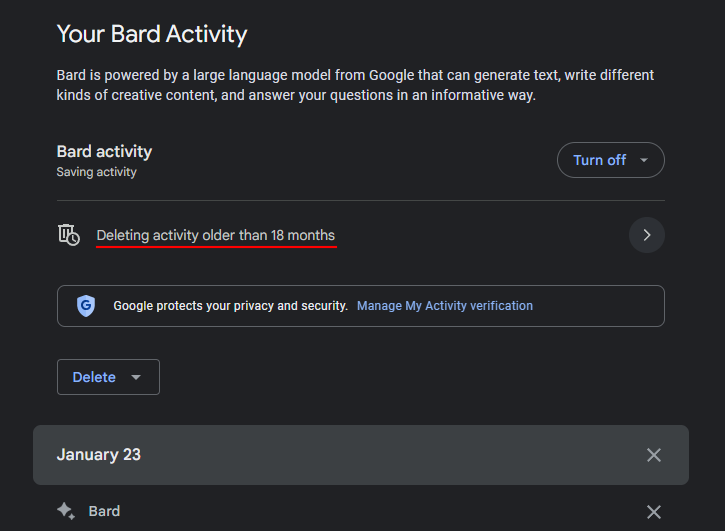
- Under ‘Auto-delete activity older than’, click on the drop-down menu.
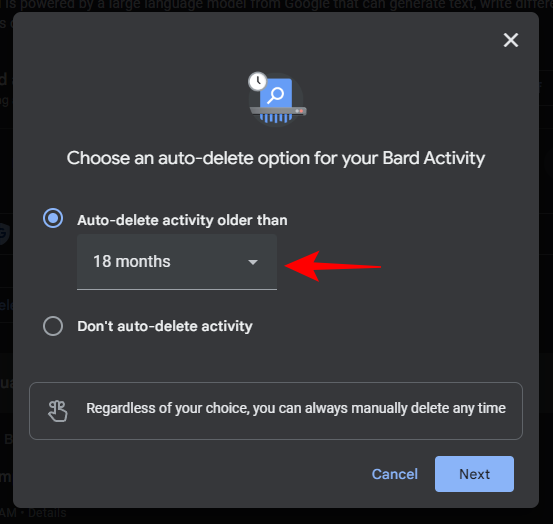
- Select between 3, 18, and 36 months.
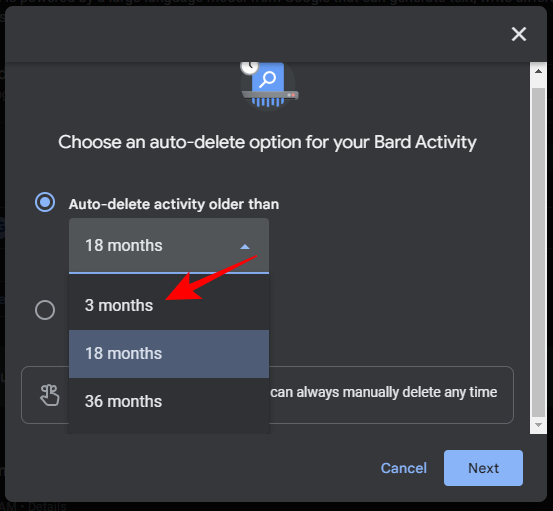
- Click Next.
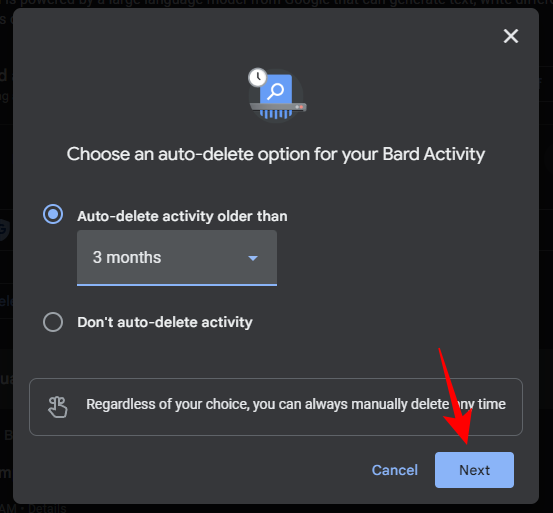
- Click Confirm.
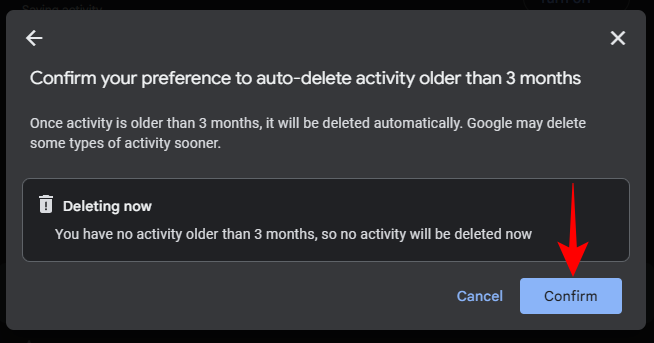
Turn off Bard Activity
Deleting your Bard activity history won’t prevent Google from storing information about your future conversations. To do so, you will have to change your Bard Activity settings.
- Click on Turn off next to ‘Bard Activity’ on the “Your Bard Activity” page.
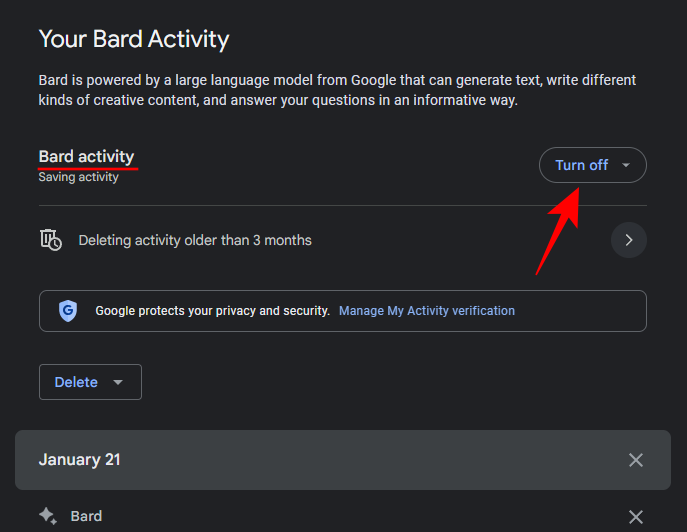
- To just turn off your Bard activity, click on Turn off.
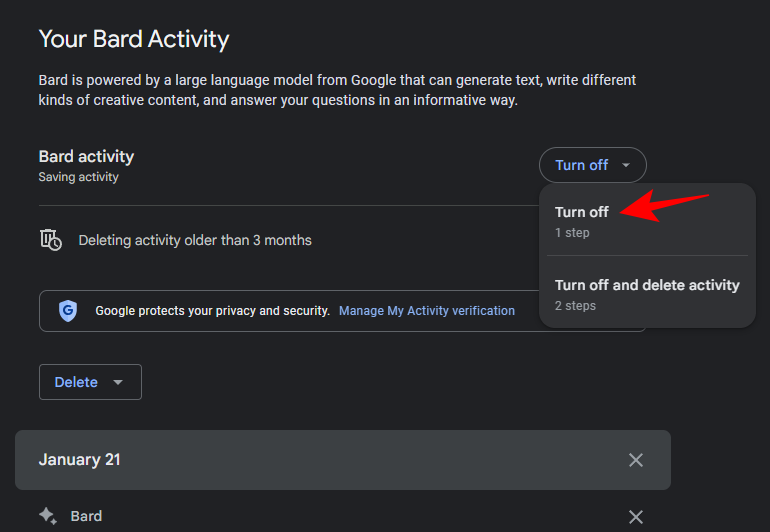
- And it will be deleted instantly. Click Got it to finish.
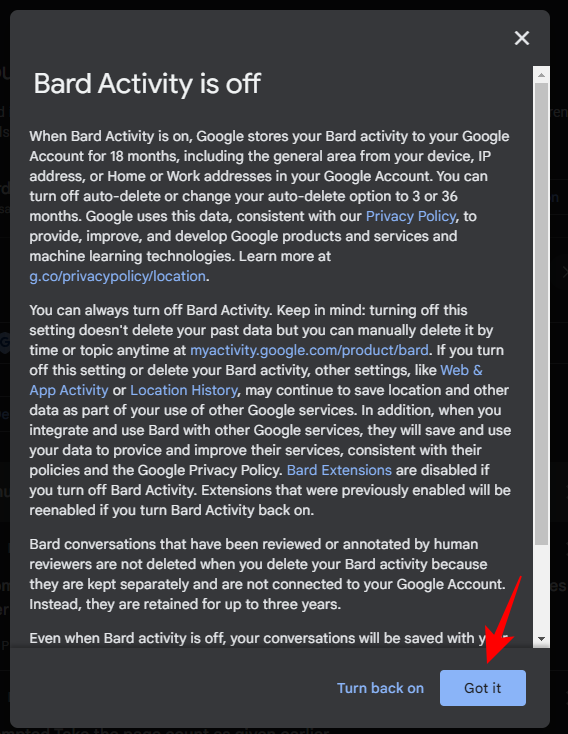
- To turn off as well as delete activity, click on Turn off and delete activity.
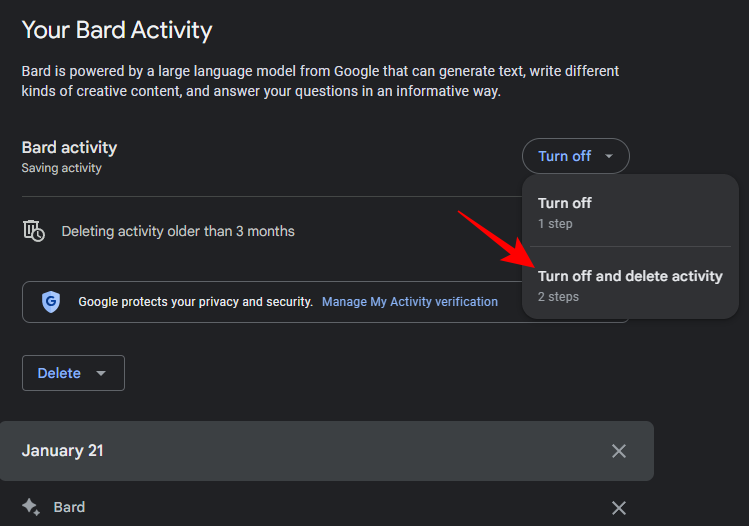
- Click Next.
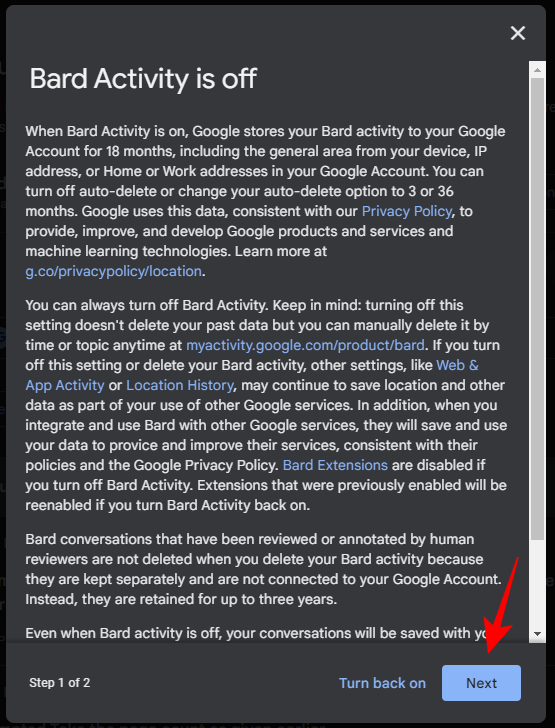
- Click Delete.
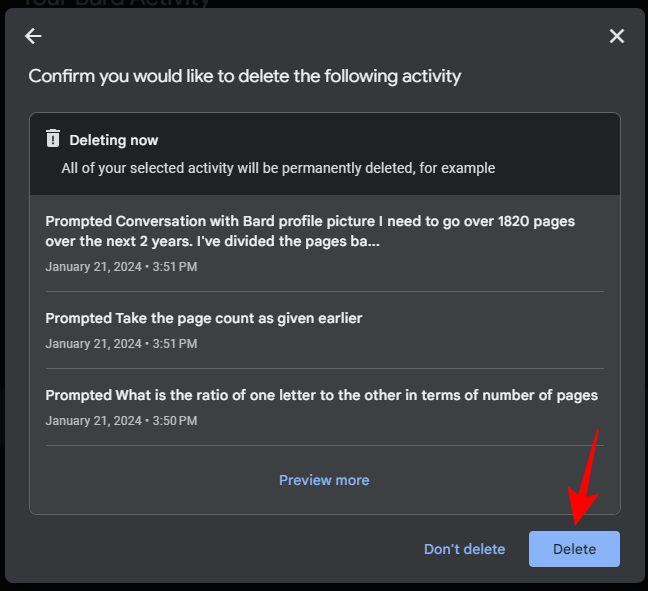
- Click Got it.
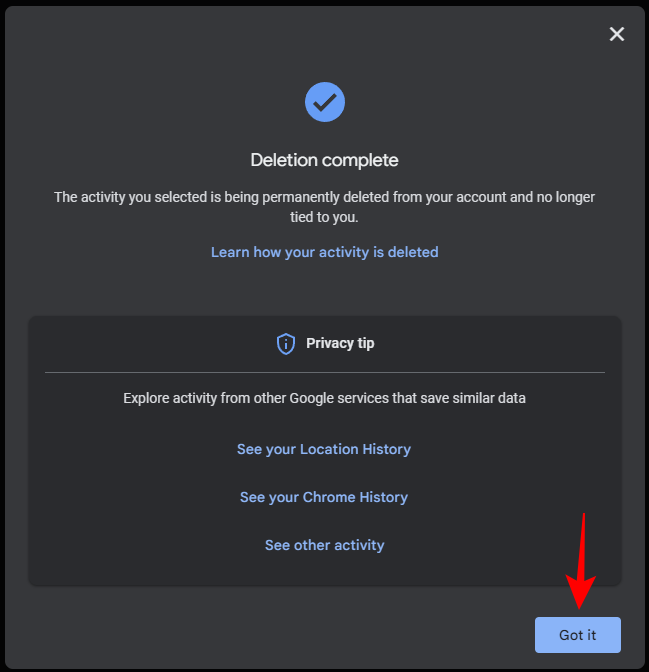
Does Google save Bard activity even if you turn it off?
In the name of wanting to improve Bard’s services, Google will continue to save them for up to 72 hours. However, these will not show up on your “Bard Activity” page if you have turned them off.
FAQs
Here are a few commonly asked queries about Google’s AI chatbot Bard and your Bard activity history.
How do I turn on Google Bard activity?
To turn on Google Bard activity, visit the “Your Bard Activity” page (as shown in the guide), and click on Turn on next to “Bard Activity”.
What happens if I reset the chat in Bard?
Resetting chat in Bard will delete your prompts and conversations in the current session. The prompts will still be available on your Bard Activity page (if it’s turned on). But you won’t be able to access the conversations themselves, even from the Bard Activity page.
Where is my Bard activity history?
Your Bard Activity history can be accessed from Bard’s website itself. Click on the Recents icon in the top right corner to get to your Bard Activity history page.
Google has treated Bard like any other product, saving all your conversation prompts to the ‘My Activity’ page for your account. This can be convenient for some users, but quite awkward for others who have gotten used to ChatGPT saving all their chat histories in the sidebar itself. We’ll have more to say on Bard as its paid version is released. So stay tuned!





![Solution For Quiz - Where Did the Dragon Hall Deal a Major Blow to the Khitan Navy [Where Winds Meet]](/content/images/2026/01/1-15.png)







Discussion