When it comes to representing numbers, different regions prefer using different symbols as separators to group digits in a number. These separators come into play when isolating a number’s integer part from the fractional part as well as to divide numbers with many digits into groups to make them easier to decipher.
If you wish to change the number format on your iPhone, the following post will explain what number formats you can use inside iOS and how to apply them on your iPhone.
What number formats can you choose on an iPhone?
You can choose from three different number formats for your iPhone. These formats use spaces, commas, and periods as symbols to separate thousands in a number or as a radix point.
Radix points are characters that are used to separate the integer part of a value from its fractional part and are generally assigned by a period (.) or a comma (,).
Thousand separators are used to divide numbers with many digits into groups of three and are generally assigned by a period (.), a comma (,), or a space ( ).
On iOS, you’ll be able to apply any of the following number formats as your preferred option for your iPhone:
- 1,234,567.89: This format uses a comma (,) as the thousands separator and a period (.) as the radix character. This format is used in most English-speaking countries.
- 1.234.567,89: This format uses a period (.) as the thousands separator and a comma (,) as the radix character. This format is preferred in many non-English-speaking countries.
- 1 234 567,89: This format uses a space ( ) as the thousands separator and a comma (,) as the radix character. This is an internationally recommended number format.
How to change number format on an iPhone
You can change the number format on your iPhone by following the steps below.
- Open the Settings app on your iPhone.
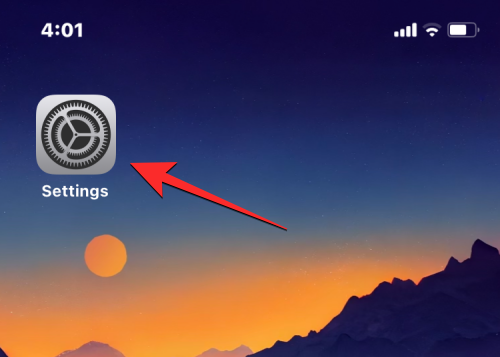
- Inside Settings, tap on General.
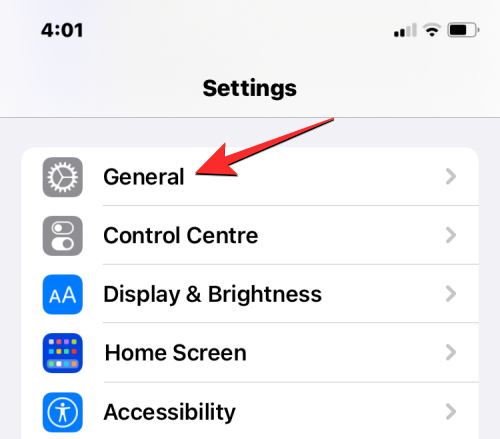
- On the General screen, scroll down and select Language & Region.
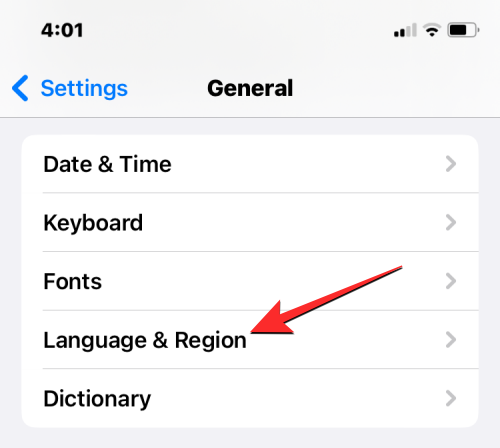
- On this screen, tap on Number Format.
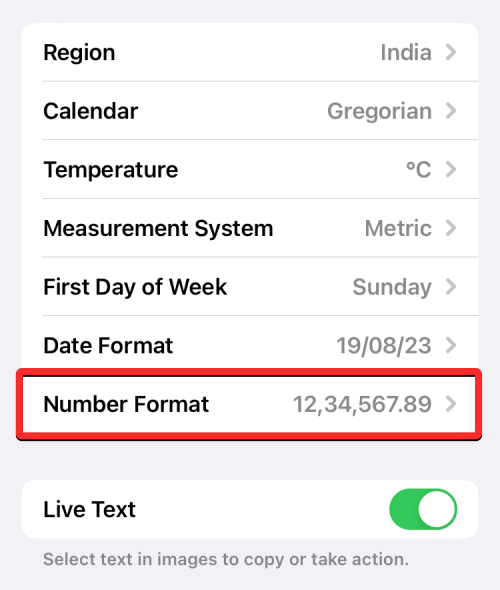
- You’ll be able to choose from any of the three options available on the screen. When you select a format you prefer, a tick mark should appear on the right side of the chosen format.
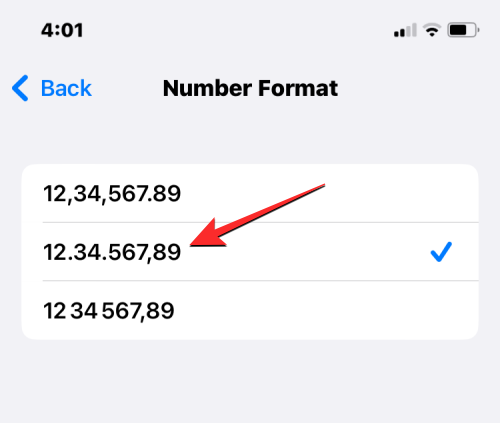
You’ll be able to view numbers on your iPhone in the format you selected from now onwards.
That’s all you need to know about changing the number format on an iPhone.












Discussion