There’s a nice little camera modification that we came across for the Galaxy S3, that brings fast and slow motion effects to the camera, higher quality videos, as well as the ability to use the volume keys to start and stop video recordings. Made by XDA forum member hyperX-, the mod is based on the Galaxy Note 2 camera that comes with these features as default, and has been made to work on the Galaxy S3.
Take a look at this video showing off the fast and slow motion effect:
Pretty nice, right? The modded camera can be installed on any custom or stock ROM on the Galaxy S3 via a custom recovery, and the guide below will help you flash the mod on your device. It has been reported to be working on most ROMs, though it might crash for a few people, a solution for which is given in the guide as well.
So let’s take a look at how the camera mod can be installed on the Galaxy S3.
How to Install Note 2 Camera Mod on Galaxy S3
- You’ll need a custom recovery installed the phone before proceeding. If you don’t have one installed, use this guide to install ClockworkMod recovery on your Galaxy S3.
- Download the camera mod file from the source page, and copy the downloaded file to the internal storage on the phone. Remember to copy the file, don’t extract its contents to the phone.
- Turn off your phone and boot into ClockworkMod (CWM) recovery. To do that, press and hold the Volume Up + Home + Power buttons together till the screen turns on, then let go of them to boot into CWM.
Use the volume buttons in recovery to scroll up/down and the home/power button to select options. - Perform a Nandroid Backup of your existing ROM, so that you can always restore it from recovery if something does not work out with the mod and the camera doesn’t work. To perform a backup, select Backup and Restore, then select Backup. Go back to main recovery menu after backup is complete.
- Select install zip from sdcard, then select choose zip from sdcard. Scroll to the camera mod file and select it. Confirm installation on the next screen.
- After installation is complete, go back to the main recovery menu and select reboot system now to reboot the phone.
- You can now use the modded camera with all the new features.
What to do if the camera crashes or the new features don’t work
If after flashing the camera mod, the new features don’t work or the camera fails to open up, here’s what you should do.
- You will need root access for this. If you installed ClockworkMod recovery, your phone should be rooted already. If not, then you can use this toolkit to root the phone.
- Install ES File Explorer File Manager on your phone from the Play Store. Those already experienced with using a root-enabled file manager can go directly to 4.
- Open ES Explorer. Then, click the menu button on your device and click Settings. Here, tick the “Up to Root” option. Then go down and tick the “Root Explorer” option, then press Allow/Grant button when prompted to grant it root access. Then, tick the “Mount File System Option” as well. Once all three options are selected, press back to exit the settings.
- Hit the Up on top in ES Explorer till you reach the outermost folder (till it says / at the top).
- Go into the /system/app folder, and delete the SamsungCamera.odex file. Then, reboot the phone.
- The camera should now be working with all new features.
- NOTE: If the camera still doesn’t work, you can restore back to the firmware you backed up in CWM recovery, which will restore the original camera. To restore, boot into CWM, select backup and restore, then select the Restore option to restore the firmware.
That awesome camera mod is now installed on your Galaxy S3, and you can shoot all the fast and slow motion videos, in clear high quality. Do let us know how it works!










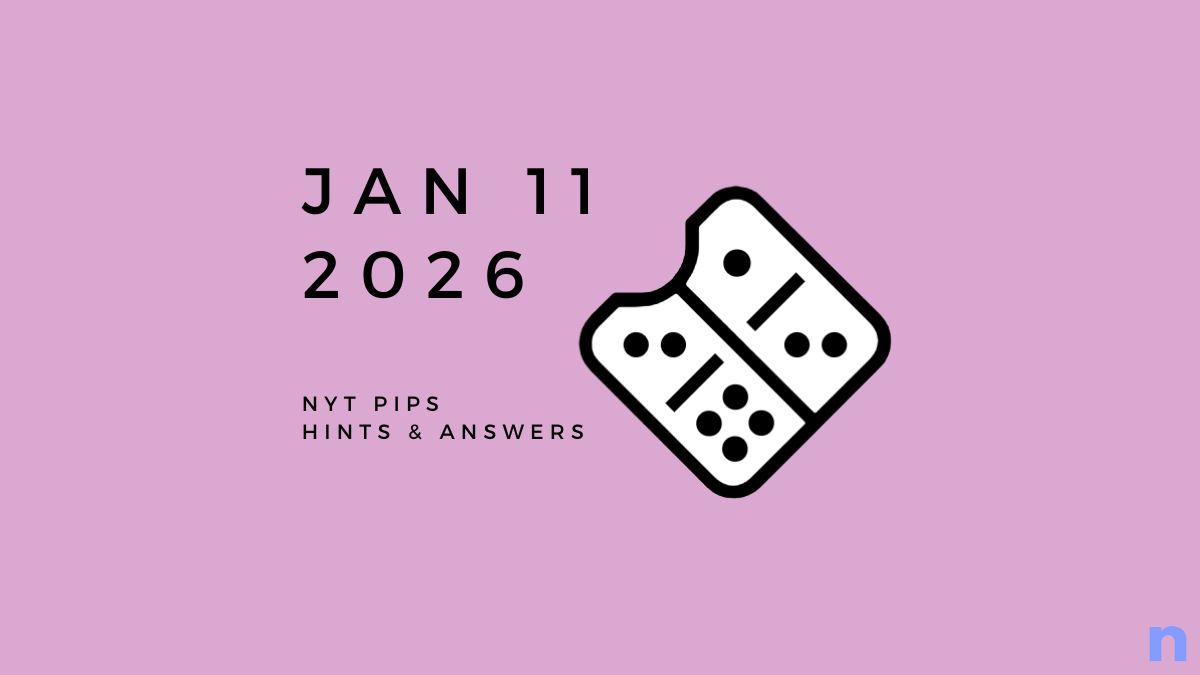


Discussion