STOCK FIRMWARE INFO
| Firmware Version | 165.44.1.ghost_att.ATT.en.US |
| Android Version | Android KitKat 4.4.2 |
| Is this Official? | Yes! This is the official update by Motorola. |
| Release Date | March 2014 |
| Credits | MILEDROPEDIA |
WARNING!
Warranty may be void of your device if you follow the procedures given on this page.
You only are responsible for your device. We won’t be liable if any damage occurs to your device and/or its components.
AT&T MOTO X XT1058 STOCK KITKAT 4.4.2 FIRMWARE
Before you begin with the instructions below, make sure your android device is adequately charged — at least 50% battery of the device, and your desktop PC or laptop is connected to a power source or has enough battery backup to go through the whole process below.
STEP 0: CHECK DEVICE MODEL NO.
To make sure your device is eligible with this, you must first confirm its model no. in ‘About device’ option under Settings. Another way to confirm model no. is by looking for it on the packaging box of your device. It must be XT1058!
Do not use the procedures discussed here on any other Moto X (including the Moto X variant at Sprint, AT&T, Verizon, US Cellular and other International variants) or any other device of Motorola or any other company. You have been warned!
STEP 1: BACKUP YOUR DEVICE
Back up important data and stuff before you start playing around here as there are chances you might lose your apps and app-data (app settings, game progress, etc.), and in rare case, files on the internal memory, too.
For help on Backup and Restore, check out our exclusive page on that linked right below.
► ANDROID BACK UP AND RESTORE GUIDE: APPS AND TIPS
STEP 2: INSTALL LATEST DRIVER
You must have proper and working driver installed on your windows computer to be able to successfully flash stock firmware on your Motorola Moto X. In case you’re not sure, follow the link below for a definitive guide for installing driver for your Moto X on your computer.
► MOTO X DRIVERS INSTALLATION GUIDE
STEP 3: INSTALLATION INSTRUCTIONS
DOWNLOADS
Download the RSD Lite zip file and firmware file given below. Transfer both RSD Lite and firmware file to a separate folder on your computer just to keep things tidy.
RSD Lite
DOWNLOAD LINK | File name: RSDLite6.1.5.msi (6 MB)
FIRMWARE ZIP FILE
DOWNLOAD LINK | File name: ATT_XT1058_4.4.2-KXA20.16-1.31.1_CFC_1FF.xml.zip (594.3 MiB)
STEP-BY-STEP GUIDE
Important Note: Backup important files (photos, videos, music, etc.) stored on internal SD card of your device to your PC, as flashing a stock firmware might format your phone’s internal SD card.
- Extract/Unzip ATT_XT1058_4.4.2-KXA20.16-1.31.1_CFC_1FF.xml.zip on your computer (using 7-zip free software, preferably) to get the following files:
- ATT_XT1058_4.4.2-KXA20.16-1.31.1_CFC_1FF.xml
- boot.img
- fsg.mbn
- gpt.bin
- logo.bin
- motoboot.img
- NON-HLOS.bin
- recovery.img
- system.img
- Open the file named “ATT_XT1058_4.4.2-KXA20.16-1.31.1_CFC_1FF.xml“ with a text editor on your PC, we’ll make a change in this file
└ “Right click” on the file and select “Edit” from context menu. - [VERY IMPORTANT!] Look for the following line in the file, then select and delete it. Once deleted, save the file by pressing “Ctrl+S” on your PC.
<step operation="getvar" var="max-download-size" />
- Make sure that you’ve removed the above mention line from “ATT_XT1058_4.4.2-KXA20.16-1.31.1_CFC_1FF.xml“ file and then saved the changes. It’s very important to do this, otherwise you’ll get the following error while flashing the firmware “failed flashing process. Unknown fastboot command. (getvar)”
- Double-click/Run the “RSDLite6.1.5.msi” file that you downloaded from above to install RSD Lite software on your PC. Once installed, start/open RSD Lite on your PC, it should look like this:
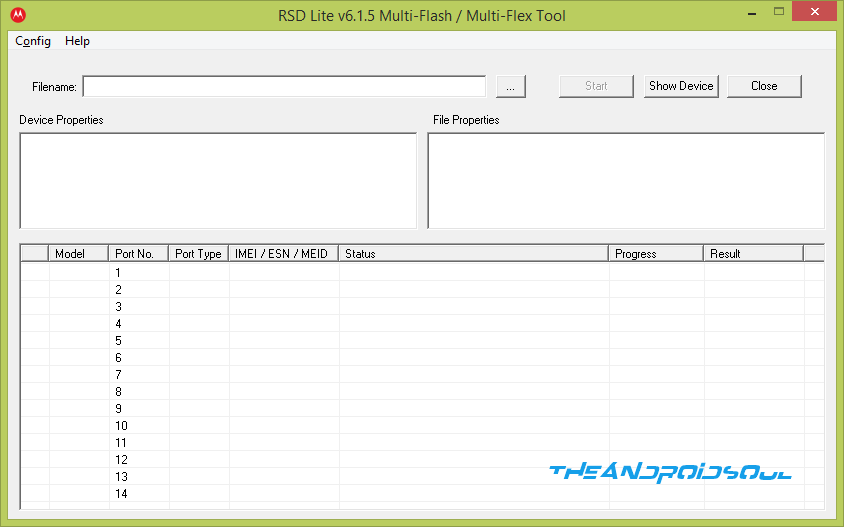
- Now boot your Moto X into bootloader mode:
- Power off your device and wait for 5-10 seconds until the device is fully switched off.
- Press and hold Volume Down + Power button together for a few seconds and then release them to get into bootloader mode
- Once your Moto X is in bootloader mode, connect it to your PC with a USB cable. The RSD Lite screen should show your Moto X in Port No. 1 with “Fastboot ghost S” as model name. Check the screenshot below:
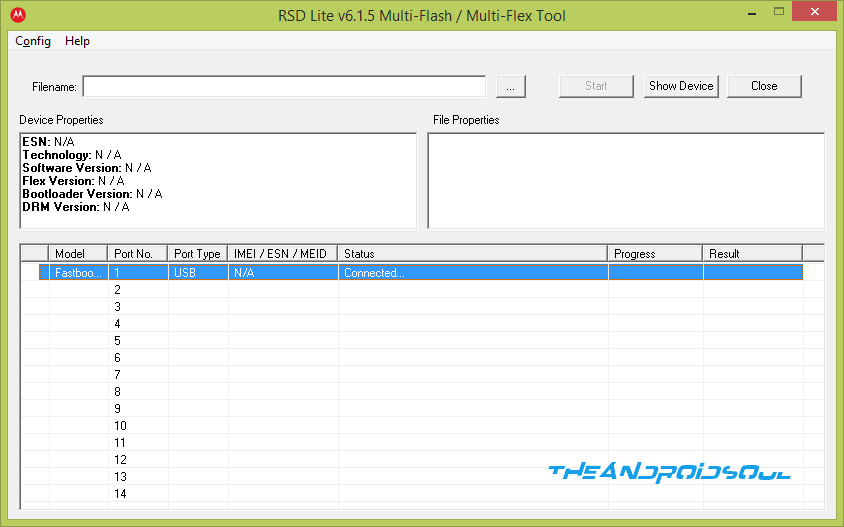
└ If your phone doesn’t appear on RSD Lite screen or if its status isn’t shown as “Connected”, then it means you don’t have proper Moto X drivers installed on your PC. Get them here → Moto X Drivers - Click on the three dots button
 on RSD Lite and select the “ATT_XT1058_4.4.2-KXA20.16-1.31.1_CFC_1FF.xml” file that we edited/saved in Step 3 above. Your RSD Lite screen should look like this after selecting the file
on RSD Lite and select the “ATT_XT1058_4.4.2-KXA20.16-1.31.1_CFC_1FF.xml” file that we edited/saved in Step 3 above. Your RSD Lite screen should look like this after selecting the file
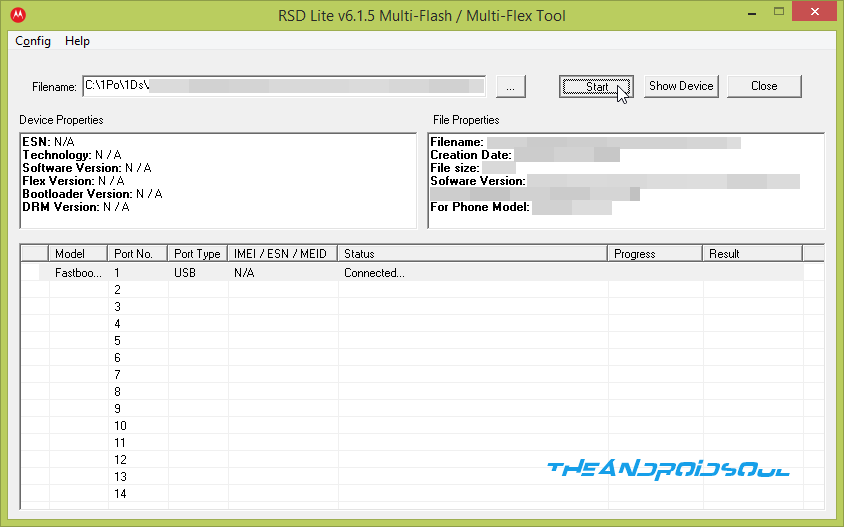
- Click the “Start” button on RSD Lite to begin flashing the selected firmware file. Once started, you can see the process in action on the bootloader screen on your Moto X.
- When the flashing process is finished, your phone will automatically reboot.
NOTE: RSD Lite may get stuck with “Rebooting” under the Result column but that’s okay, if your Moto X has successfully rebooted then it is safe to disconnect the USB cable.
FEEDBACK US!
It was easy to flash stock KitKat 4.4.2 firmware on your AT&T Moto X, right? Let us know in comments below.
Your suggestions and queries, if any, are most welcomed!

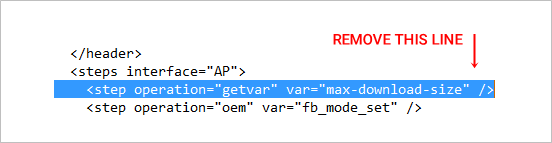











Discussion