Thanks to @DesignGears and @Chainfire, we now have a Root for AT&T Samsung Galaxy Note 3, model no. SM-N900A.
You are going to need a PC, and an internet connection to download this massive but totally worthy 2.2GB foor package for this. And of course, your precious Note 3.
This is not typical CF-Root flashing, although it Odin is in full use, and is rather more hack-ish in nature. You’re gonna love it anyway!
So, let’s see the root guide for the AT&T Samsung Galaxy Note 3, SM-N900A.
WARNING!
- This page is only meant for the AT&T Samsung Galaxy Note 3, SM-N900A. Do NOT follow the procedures provided on this page for any device other than SM-N900A.
└ Check your device’s model no. in settings – about device, or on its packaging box. - Warranty may be void of your device after rooting!
- If anything given on this page damages your device and its components — you only will be held liable for it. theAndroidSoul.com takes no guarantee for the safety of your device.
BEFORE YOU BEGIN..
It’s important you back up your phone completely, and have the Galaxy Note 3’s drivers installed and working on your PC.
BACK UP YOUR DEVICE FIRST!
Back up important data and stuff before you start playing around here as there are chances you might lose your apps and app-data (app settings, game progress, etc.), and in rare case, files on sd card, too.
Quickest way to create backup would be: back up sms and call logs with this beautiful app called SMS and Call Log Backup, sync contacts with Google under settings, export bookmarks, export data from the apps that allow you to backup/export under its settings.
Lastly, copy and paste all files and folders from internal and/or external SD Card to computer by connecting phone to it using USB cable.
For additional help on Backup and Restore, check out our exclusive page on that linked right below.
► ANDROID BACKUP AND RESTORE GUIDE: APPS AND TIPS
INSTALL DRIVERS
It’s a must you have properly working drivers installed on your PC, so that Odin recognizes your device and is ready for flashing the Root on to it.
► DOWNLOAD SAMSUNG GALAXY NOTE 3 DRIVERS [Alternate Links: Mega and FileCloud]
Download the drivers file, SAMSUNG_USB_Driver_for_Mobile_Phones_1.5.27.0.exe, from above on your Windows PC and run the .exe file and install it. Restart your PC after installation is finish.
Connect your Galaxy S3 to PC now and it should show up in ‘My Computer’.
For additional help on installing drivers, check out our detailed driver’s installation guide:
Link to → Galaxy NOTE 3 Driver Installation Guide
Okay, with the above done, let’s begin rooting!
HOW TO ROOT AT&T SAMSUNG GALAXY NOTE 3, MODEL NO. SM-N900A
It’s a tricker than usual to root the AT&T Samsung Galaxy Note 3. You can blame AT&T extra-cautious approach for this, but as long as we’ve got cool developer dudes getting us a nice and timely workaround it’s more fun than problem. Right?
Go ahead and download the big 2.2GB root package below, and then follow the 3 part guide carefully to achieve Root on your AT&T Galaxy Note 3.
DOWNLOADS
► AT&T SAMSUNG GALAXY NOTE 3 SM-N900A ROOT PACKAGE (Mirror #1 – Mega, Mirror #2 – Google Drive, Mirror #3 – Torrent) | File name: Root_de_la_Vega.7z
Download the Root Package and then follow the guide below. It’s gonna be a long ride.
STEP-BY-STEP GUIDE
As this method is pretty tricky, much more so than usual CF Auto Root anyway, we’ve divided the guide into 3 certains parts: 1) Flashing custom firmware with custom Odin v3.09, 2) Flashing the Root with usual Odin v3.09 and then lastly, 3) transferring the necessary files to phone before rebooting to seal the deal.
Follow each of the steps below very carefully as even a slight negligence could lead to a dead device in your hand!
PART I: Preparation!
- Remove the external SD Card of your AT&T Note 3 if you got it. It’s a MUST-DO! (Tip: Go to Settings and Unmount the SD Card first for safe removal.)
- Now, extract the root package, Root_de_la_Vega.7z, to any folder to get these files below. (Tip: You use free 7-zip software on PC for this!)
- Root_de_la_Vega.zip
- Root_de_la_Vega.tar
- N900AUCUBMI1_OneClickBin.exe
- Odin3 v3.09.exe
- Odin3.ini (it’s okay if you don’t get/see this file.)
PART II: Flashing the UCBMI1 firmware with custom Odin v3.09
- Now, boot your AT&T Galaxy Note 3 into Download Mode:
- Power Off your device first. Wait for 6-7 seconds after display is off.
- Now, press these 3 keys together until you see warning screen: Volume DOWN + Power + Home.
- Press Volume Up to continue to Download Mode.
- Run this file, N900AUCUBMI1_OneClickBin.exe (It’s a customized Odin v3.09)
- Connect your Note 3 to PC.
► It’s important you get the “Added!” message in this Odin, as shown in the pic below.
► Now, the customized Odin v3.09 should look like this:

- Hit the big Start button on Odin now to start flashing on the Note 3.
- After flashing is finished, device will restart. Disconnect the Note 3 from PC.
PART III: Rooting the AT&T Galaxy Note 3
- You have to reboot into download mode again as you did in step 1 of PART II above. (You can wait for restart to complete or can boot into Download Mode straight away without waiting, no problem with either.)
- Now, run Odin v3.09.
- Connect the AT&T Galaxy Note 3 of yours now to PC. You should get the “Added!” message on Odin in the message box in bottom left.
- Click on AP tab on Odin and then select the Root_de_la_Vega.tar file.
► Odin should look like this:

- Don’t change any other settings in Odin. Hit START button on Odin now to begin flashing of root on your AT&T Samsung Galaxy Note 3, SM-N900A.
- After flashing is done, Note 3 will restart and you.. just let it reboot fully.
► Upon successful flashing, you will get “PASS!” message on Odin’s top left box. If you don’t get it, and get FAIL message or Odin is stuck on any process, let us know in comments below and we will try our best to help you. Also, retry it few times more to be sure you did everything as asked.

- Now, on PC, extract the Root_de_la_vaga.zip to get this (one file and one folder):
- root_de_la_vega.sh (file)
- root_files (folder)
- After Note 3 has restarted (as said in step 13 above), do the next step.
- Important! Copy the file (root_de_la_vega.sh) and folder (root_files) to internal SD Card of your Note 3. Don’t copy to any folder or sub-folder on SD Card! You have to copy to root of the SD Card.
- Now, restart your Note 3. It’s one simple but very important step and everything you did above was for this step only.
- Once Note 3 has restarted, delete file and folder you copied to SD Card in step 14 above. Yes, delete the file (root_de_la_vega.sh) and folder (root_files), both of them.
- Important! Now, after you’ve deleted the files, restart the Note 3 again. This will complete the root process and is ‘extremely important’ stage of the whole process.
- Once Note 3 has rebooted, Root Access should be there. You can now insert your external SD Card back if you want to.
- Say thanks to @Designgears and @Chainfire. [Optional, of course]
CONFIRM ROOT ACCESS
You must have a new app installed now: SuperSU. Check it in app drawer. Also, to check whether you got root access or not, use this simple made-for-this-purpose app, Root Checker.
FEEDBACK US!
So, how the whole process went for you? Hard, very hard, or easy? And let us know what you plan to do now, with root access gained.
Suggestions are most welcomed!
If you need help regarding rooting the Galaxy Note 3, feel free to ask us in comments below.

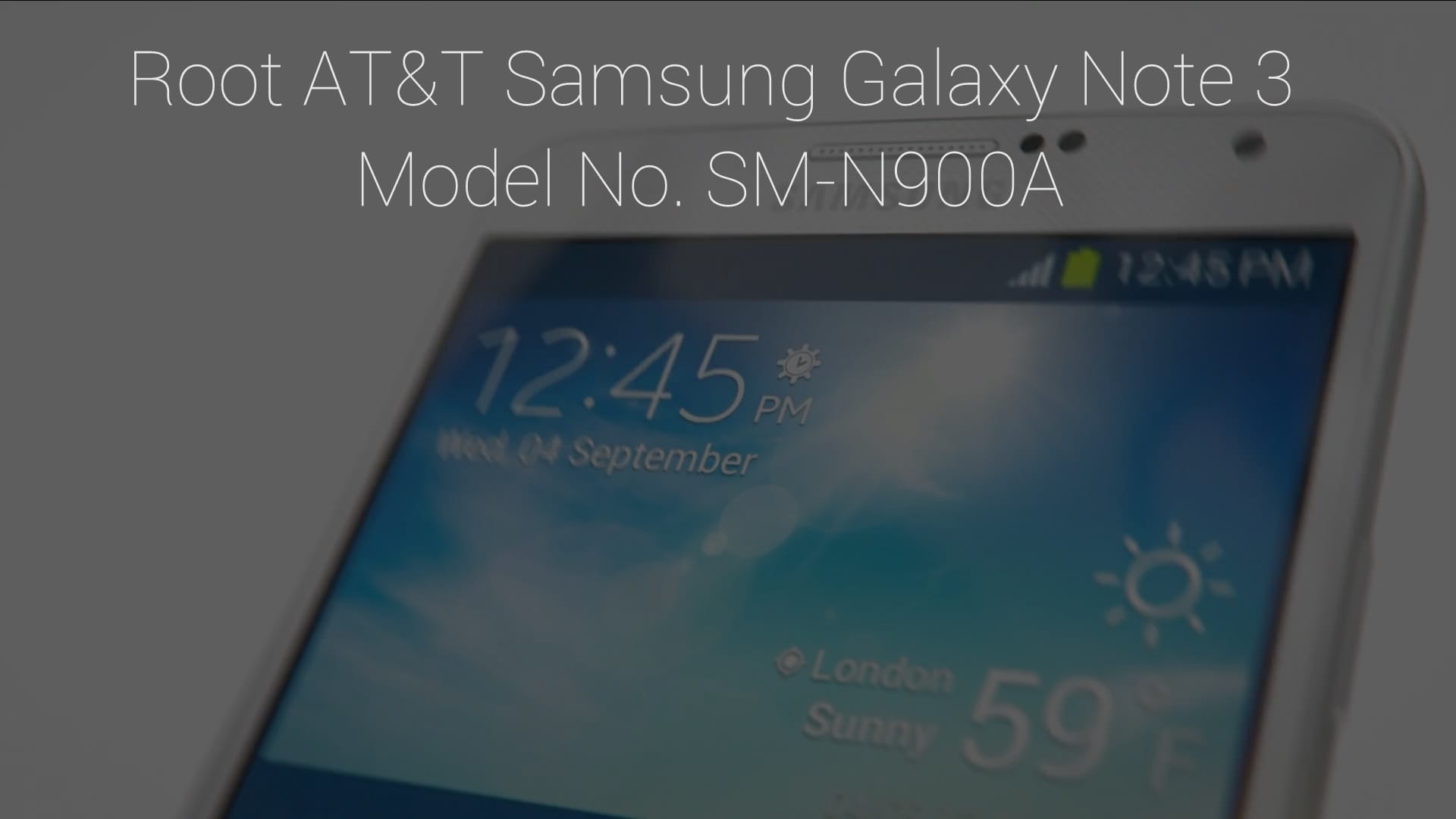



![Solution For Quiz - Where Did the Dragon Hall Deal a Major Blow to the Khitan Navy [Where Winds Meet]](/content/images/2026/01/1-15.png)







Discussion