CUSTOM ROM INFO
| Name | OmniROM. |
| Android Version | Android 4.4.2 KitKat (Launched on Dec 9 by Google) |
| Is this official? | No. Asus probably won’t be updating TF300T to KitKat. |
| Stability | Good. |
| Credits | scanno |
Known Bugs/Issues:
(As of December 15, 2013)
- No issues reported yet.
Let’s see how to install the Android 4.4 KitKat on your Asus Transformer Pad TF300T.
WARNING!
Warranty may be void of your device if you follow the procedures given on this page.
You only are responsible for your device. We won’t be liable if any damage occurs to your device and/or its components.
CHECK DEVICE MODEL NO.
To make sure your device is eligible with this, you must first confirm its model no. in ‘About device’ option under Settings. Another way to confirm model no. is by looking for it on the packaging box of your device. It must be TF300T!
Do not use the procedures discussed here on any other device of Samsung or any other company. You have been warned!
BEFORE YOU BEGIN..
You must do this pre-installation stuff before attempting to install the ROM on your Asus Transformer Pad TF300T in order to avoid any complications later, and have a smooth and successful process.
GET ANDROID 4.2 BOOTLOADER FIRST!
You need to install Android 4.2 update from Asus to get Android 4.2 bootloaders, which is a must for this Android 4.4 KitKat update to work on your Transformer Pad TF300T tablet. If you have updated with Asus’ own Android 4.2 update in the past, you don’t need to do it now.
So, make sure that before installing the Android 4.4 based ROM here, you have installed Android 4.2 update from Asus once in your tablet’s life so far.
MAKE SURE YOUR DEVICE BOOTLOADER UNLOCKED!
You will need to have an unlocked bootloader as you will be flashing a recovery first — even if you have cwm/twrp recovery already. So, if you haven’t unlocked bootloader of your Asus Transformer TF300T before, do it now. And if you had re-locked it after doing your part of hacks and all, it’s time to unlock it again.
GET CWM/TWRP RECOVERY
You need to have any version of custom recovery, either ClockworkMod (CWM) or TWRO, installed on your Transfrmer Pad TF300T before beginning with the installation guide below.
As you will be installing a new recovery before installing the ROM, any version of your current recovery would do just fine.
To install any old recovery for now, you can use this page here →
BACK UP YOUR DEVICE
Back up important data and stuff before you start playing around here as there are chances you might lose your apps and app-data (app settings, game progress, etc.), and in rare case, files on the internal memory, too.
For help on Backup and Restore, check out our exclusive page on that linked right below.
► ANDROID BACK UP AND RESTORE GUIDE: APPS AND TIPS
CHARGE YOUR DEVICE
If your android device powers off due to lack of battery while the process is underway, it could damage the device.
So, make sure your device is adequately charged — at least 50% battery of the device.
EXAMPLE VIDEO
If you haven’t used a custom recovery, either CWM or TWRP, before, to install a .zip file of a ROM on anything else, then we suggest you first watch a video of that, given right below, to get familiar with the process.
Just fyi, the video below shows installing a .zip file (of recovery) on Galaxy S3, but it doesn’t matter as the process remains exactly same. So, once you are finished with video, jump to downloads and step-by-step guide below.
Asus Transformer Pad TF300T ANDROID 4.4 KITKAT ROM
DOWNLOADS
Download the files given below and transfer them to a separate folder on your phone and remember the location.
KITKAT TWRP RECOVERY FILE
DOWNLOAD LINK | File name: twrp-kitkat.zip (6.89 MB)
GAPPS FILE
DOWNLOAD LINK | File name: 12-14_GApps_Standard_4.4.2_signed.zip (75.5 MB)
(Things missing in Gapps can be downloaded from here, and installed like Gapps are in the guide below. | Link)
ROM FILE
DOWNLOAD LINK | File name: omni-4.4.2-20131218-tf300t-HOMEMADE.zip (183.29 MB)
For latest version of the ROM, check the original page →
ROOT FILE
DOWNLOAD LINK | File name: UPDATE-SuperSU-v1.86.zip
Reminder: Before you proceed, make sure you’ve transferred the files you downloaded above to a separate folder on your Asus Transformer Pad TF300T.
STEP-BY-STEP GUIDE
Reminder: Make sure that you’ve got the following before attempting to install the Android 4.4.2 KitKat update on your Transformer Pad TF300T, as we said in in ‘Before you begin..‘ section above:
- You have the Android 4.2 Bootloader
- You have unlocked bootloader of your tablet
- You have got either of cwm/twrp recovery
Only after you satisfy the above 3 conditions, you shall begin with the guide below.
If you got CWM recovery right now, follow the CWM guide below, otherwise TWRP recovery guide right below the CWM recovery guide.
GUIDE FOR CWM RECOVERY USERS
- Boot into Recovery mode. For this:
- Power off your device and wait for 5-10 seconds until the device is fully switched off.
- Press and hold Volume Down and Power button together.
- Now, if you are on Android 4.0 Ice Cream Sandwich OS, you will be asked to press Volume Up to enter RCK. basically, RCK means Recovery. So, just hit Volume Up now.
- And if you are on Android 4.1/4.2 Jelly Bean, you will need to press Volume Down until you see RCK option selected, and then press Volume Up to boot into recovery mode.
└ In Recovery mode, use Volume buttons to navigate Up and Down between options and use Power button to select an option.
- Create a Nandroid Backup from recovery. It’s optional but very important to do, so that in case something goes wrong you can restore to current status easily. For making a Nandroid Backup, go to Backup And Restore » Backup.
- Perform a Factory Reset (This will delete all apps and their settings and game progress). For this:
- Select Wipe data/Factory reset, then select Yes on the next screen to confirm factory reset (screenshot)
- Install the KitKat TWRP Recovery file first that you downloaded above:
- Select Install zip » Choose zip from sdcard (or external sdcard, you know where your files are) » browse to the location where you saved all the files and select the KitKat TWRP Recovery file (DON’T select ROM file or Gapps file!)

- Select Install zip » Choose zip from sdcard (or external sdcard, you know where your files are) » browse to the location where you saved all the files and select the KitKat TWRP Recovery file (DON’T select ROM file or Gapps file!)
- Reboot your device. For this, go back to the main menu of recovery and select reboot system now.
- Now, boot into Recovery mode again as you did in Step 1 above. You will see the new recovery. Now follow the guide before titled “GUIDE FOR TWRP RECOVERY USERS” below, from step 7, as you already have the KitKat recovery installed. So, you need to install the ROM file, and the Gapps file now, and you’re done. If you wish to Root your Asus Transformer Pad TF300T on Android 4.4 KitKat, then do the step 10 also.
That’s all. Your phone will now reboot and it will take some time as it’ll be phone’s first boot after installing Android 4.4, be extremely excited for this!
Note: In case your device gets bootloop (stuck at logo while rebooting), just do a factory reset (step 3) and you will be fine.
GUIDE FOR TWRP RECOVERY USERS
- Boot into recovery mode. For this:
- Power off your device and wait for 5-10 seconds until the device is fully switched off.
- Press and hold Volume Down and Power button together.
- Now, if you are on Android 4.0 Ice Cream Sandwich OS, you will be asked to press Volume Up to enter RCK. basically, RCK means Recovery. So, just hit Volume Up now.
- OR if you are on Android 4.1/4.2 Jelly Bean OS, you will need to press Volume Down until you see RCK option selected, and then press Volume Up to boot into recovery mode.
└ In Recovery mode, use Volume buttons to navigate Up and Down between options and use Power button to select an option.
- Create a Nandroid Backup from recovery. It’s optional but very important to do, so that in case something goes wrong you can restore to current status easily. For making a Nandroid Backup, go to Backup » and select all check boxes and swipe on the Swipe to confirm option at the bottom of the screen to confirm backup.
- Perform a Factory Reset (this will delete all apps and their settings and game progress). For this:
- Tap on Wipe » then at the bottom of the screen do a Swipe on the ‘Swipe to factory reset‘ option (screenshot)
- Install the KitKat TWRP Recovery file first that you downloaded above:
- Tap on Install » browse to the location where you saved the files and tap on the KitKat TWRP Recovery file. Now at the bottom of the screen, do a swipe on the Swipe to confirm flash option to begin flashing. (DON’T select the ROM file or Gapps file!)

- Tap on Install » browse to the location where you saved the files and tap on the KitKat TWRP Recovery file. Now at the bottom of the screen, do a swipe on the Swipe to confirm flash option to begin flashing. (DON’T select the ROM file or Gapps file!)
- Reboot your device. Go back to the main menu of recovery and tap on Reboot » then, tap on System to reboot your phone.
- Now, boot into Recovery mode again as you did in Step 1 above.
- You will enter the KitKat TWRP Recovery that you just installed in step 4 above. Now is the time to install the ROM file. Install the ROM file like you installed the KitKat TWRP recovery file in the step 4 above, just select the ROM file this time around.
- Now similarly flash the Gapps file.
└ Make sure you don’t flash gapps file before the ROM file. - Reboot your device. Go back to the main menu of recovery and tap on Reboot » then, tap on System to reboot your phone. You will have Android 4.4.2 KitKat running on your tablet now.
- (Optional) If you wish to Root your Transformer Pad TF300T in Android 4.4 KitKat, reboot into recovery mode and then install the Root file using Install option as usual. Reboot and you shall have Root access, and SuperSU app.
That’s all. Your phone will now reboot and it will take some time as it’ll be phone’s first boot after installing Android 4.4, be extremely excited for this!
Note: In case your device gets bootloop (stuck at logo while rebooting), just do a factory reset (step 3) and you will be fine.
FEEDBACK US!
It was easy to install OmniROM, based on Android 4.4.2 KitKat, right? Let us know how your views on it in the comments below.
Your suggestions and queries, if any, are most welcomed!




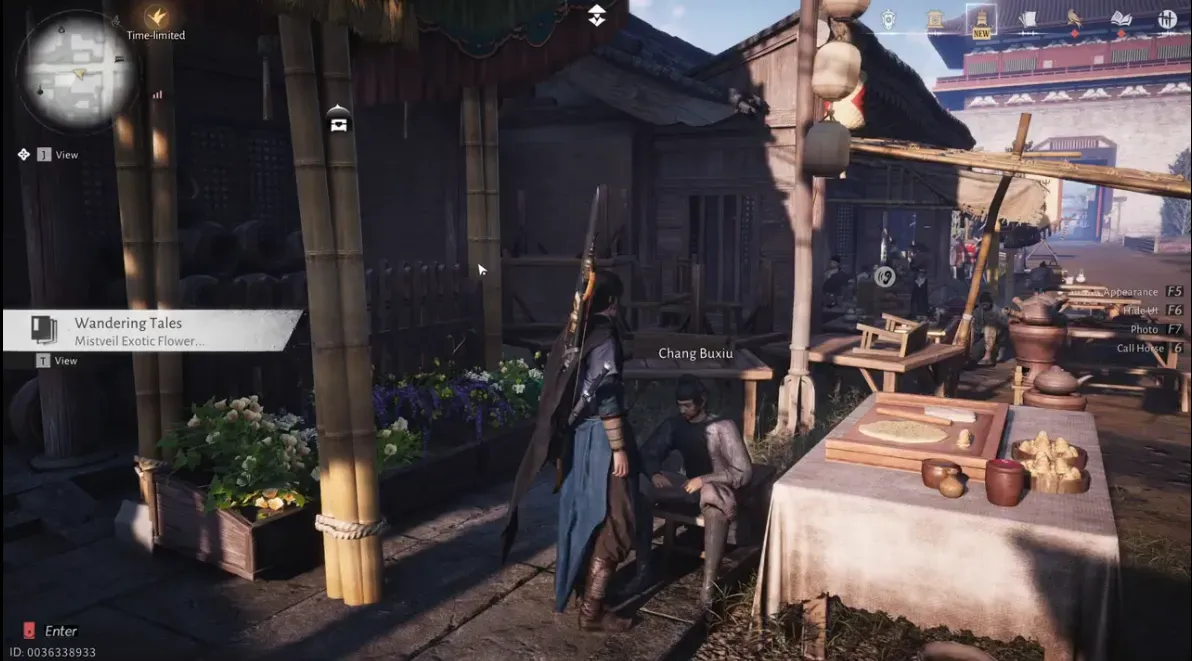

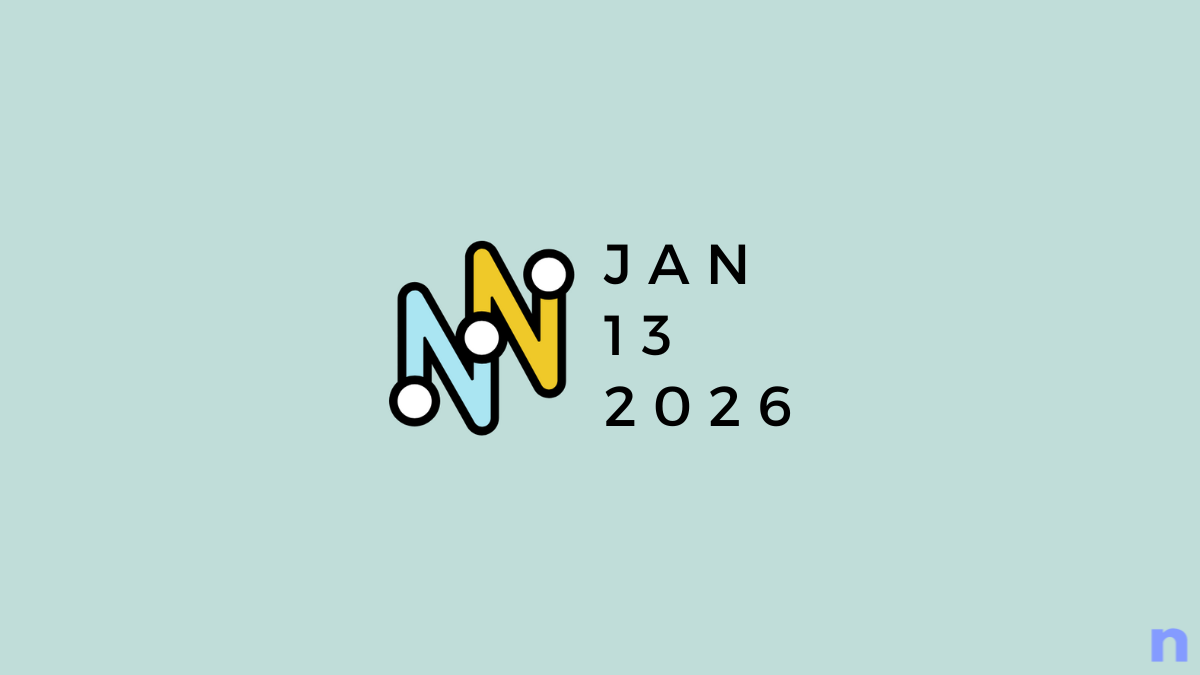
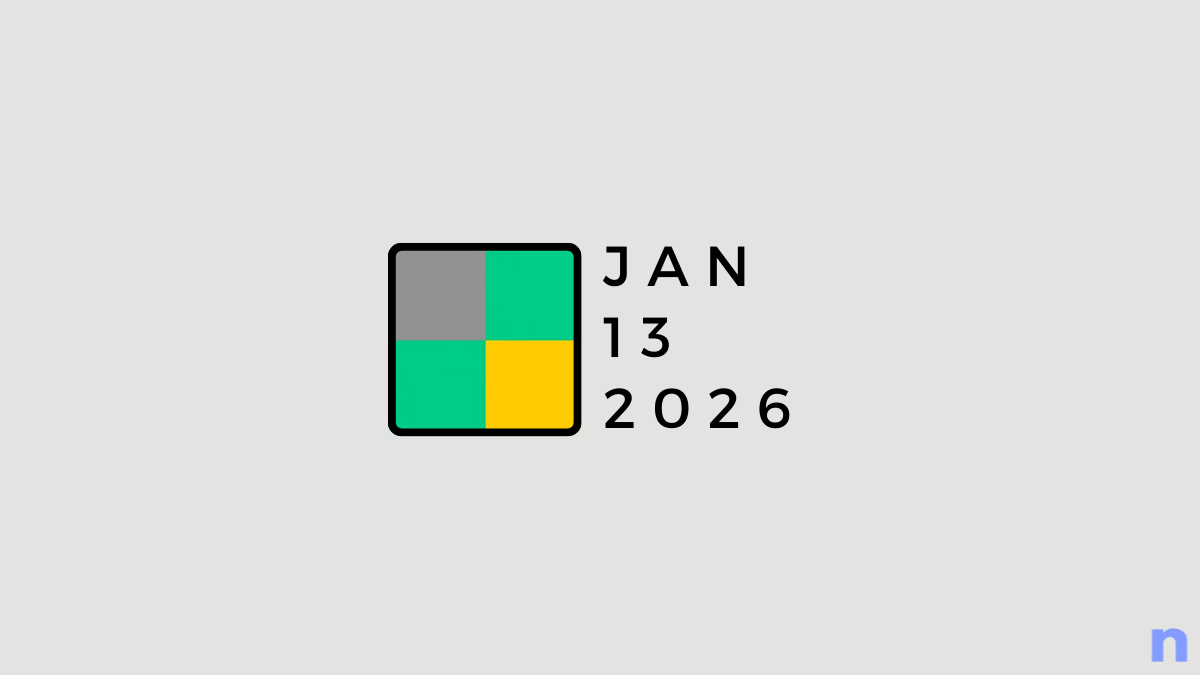
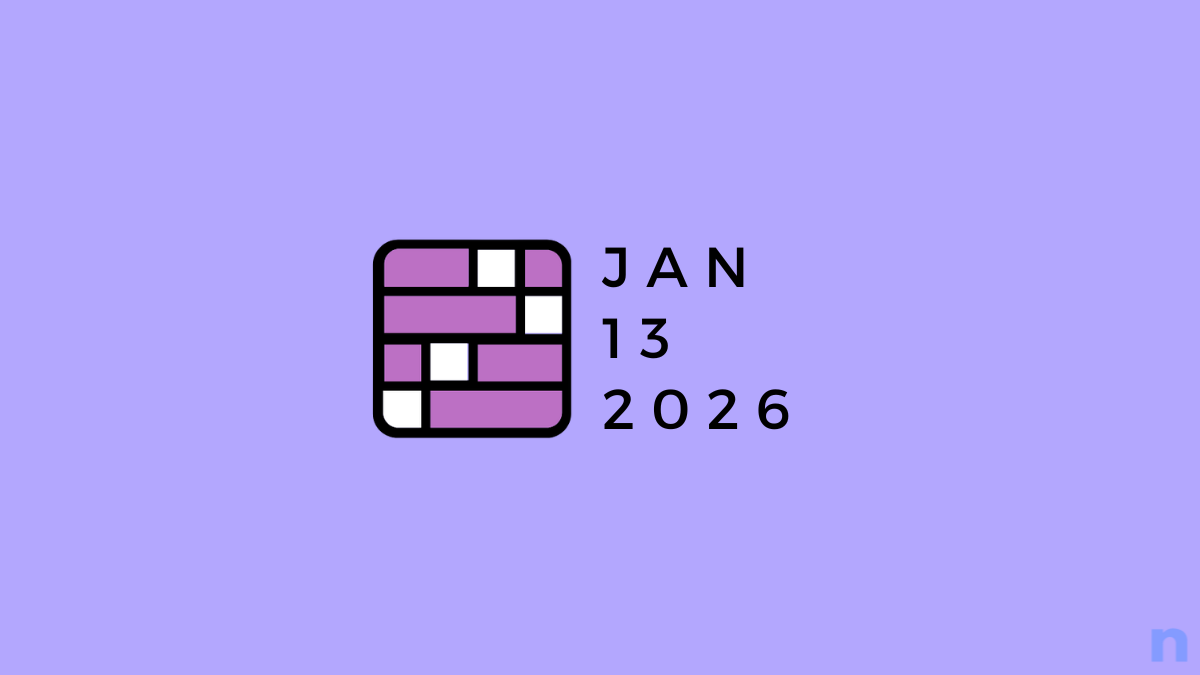
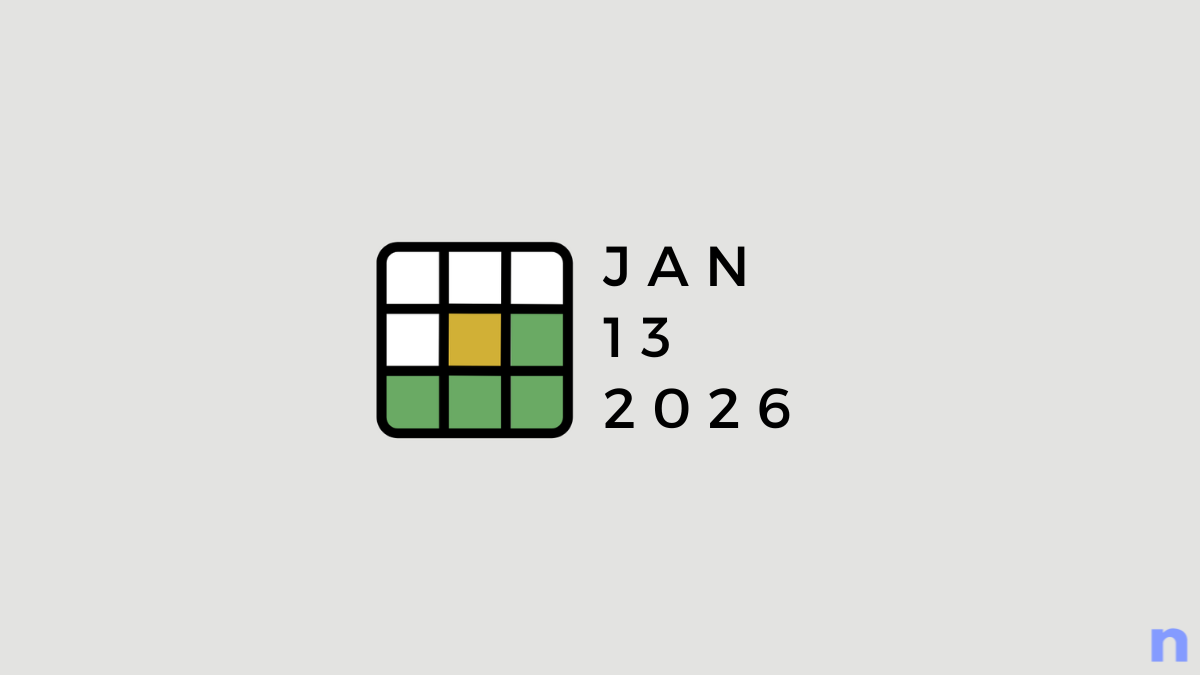

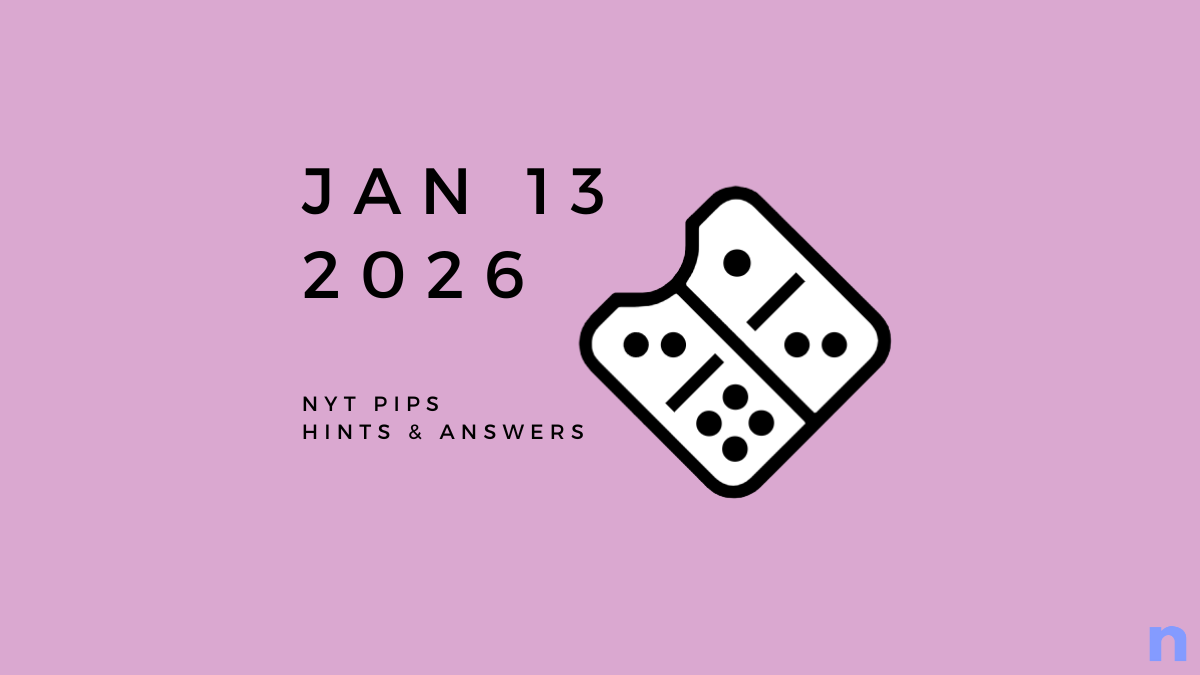
Discussion