The AOKP project seems to be seeing a new device added to its repertoire almost every day, as people port the AOKP ROM based on Ice Cream Sandwich Android 4.0.3 to different devices. Now the Motorola Droid Bionic has also received a port of AOKP ROM, thanks to XDA developer Terror_1. AOKP is a fully open source AOSP based ROM that improves performance and brings great customization options thanks to the inbuilt ROM Control mod.
AOKP is still under development stage, so as always, consider this ROM a beta version. It is not totally bug and issue-free and may present new bugs at any time. So proceed with caution if you decide to try this ROM.
Compatibility
This ROM and the guide below are compatible only and only with the Motorola Droid Bionic. It’s not compatible with any other device. Check your device model in Settings » About phone.
Warning!
The methods and procedures discussed here are considered risky and you should not attempt anything if you don’t know completely what it is. If any damage occurs to you or your device, we won’t be held liable — you only will be responsible, you’ve been warned!
Pre-Installation Requirements
- [Important] SafeStrap app for Droid Bionic so you can install and enter Clockworkmod (CWM) Recovery. Get SafeStrap apk by downloading it from → here. Remove BootStrap app by Koush from your phone before installing SafeStrap. If you already have SafeStrap and CWM installed, skip this step.
- This procedure will wipe all your apps, data and settings (but it will NOT touch your SD cards, so don’t worry about those). So if needed, backup your apps and important data — bookmarks, contacts, SMS, APNs (internet settings), etc. This Android backup guide would help you.
- Sufficiently charged battery, at least 50% is recommended.
How to Install AOKP ROM on Droid Bionic
- Download the latest version of the ROM from the official development page.
- Download the Google Apps package (this is required since the ROM itself doesn’t contain Google apps like Market, Talk, etc).
Download Link | Filename: ICS_MOTO_4.0.4_GAPPS_02_17_2012.zip - Transfer the two files downloaded in step 1 and 2 to the root of your external sdcard on the phone.
- Turn off phone and boot into recovery. If you have Safestrap recovery installed, turn on phone, then press the Menu button on the splash screen that shows up to enter recovery. In recovery, use Volume keys to scroll up and down and power key to select an option.
- [Optional] Perform a Nandroid Backup of your existing ROM, so that you can always restore it from recovery if something does not work out with this ROM. To perform a backup, select Backup and Restore » On the next screen, select Backup again.
- Once in recovery, perform a wipe:
- Select “wipe data/factory reset”, then select “Yes” on next screen to confirm. Wait a while till the data wipe is complete.
- Select “wipe cache“ then select “Yes” on next screen to confirm.
- Go back to the main menu, select “advanced”, and then Wipe Dalvik Cache » Yes – Wipe Dalvik. Then go back to the main recovery menu.
- Now select “install zip from sdcard”, then select “choose zip from sdcard”. Scroll to the ROM file on the sdcard and select it.
- Confirm installation by selecting “Yes — Install *your_rom_name*.zip” on the next screen. The ROM will now start installing.
- After the ROM finishes installing, select “go back” to go back to the main recovery menu.
- Now repeat step 7, but this time select the Google apps package file ICS_MOTO_4.0.4_GAPPS_02_17_2012.zip to install the Google apps package.
- After the installation is complete, select “go back” then select “reboot system now” to reboot the phone.
Wait a while for the first boot, then enjoy using AOKP ROM on your Motorola Droid Bionic. Visit the development page to get more info and the latest updates on the ROM. Share your thoughts on the ROM in the comments.

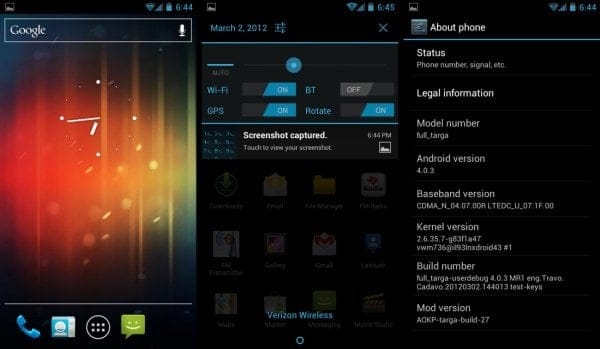


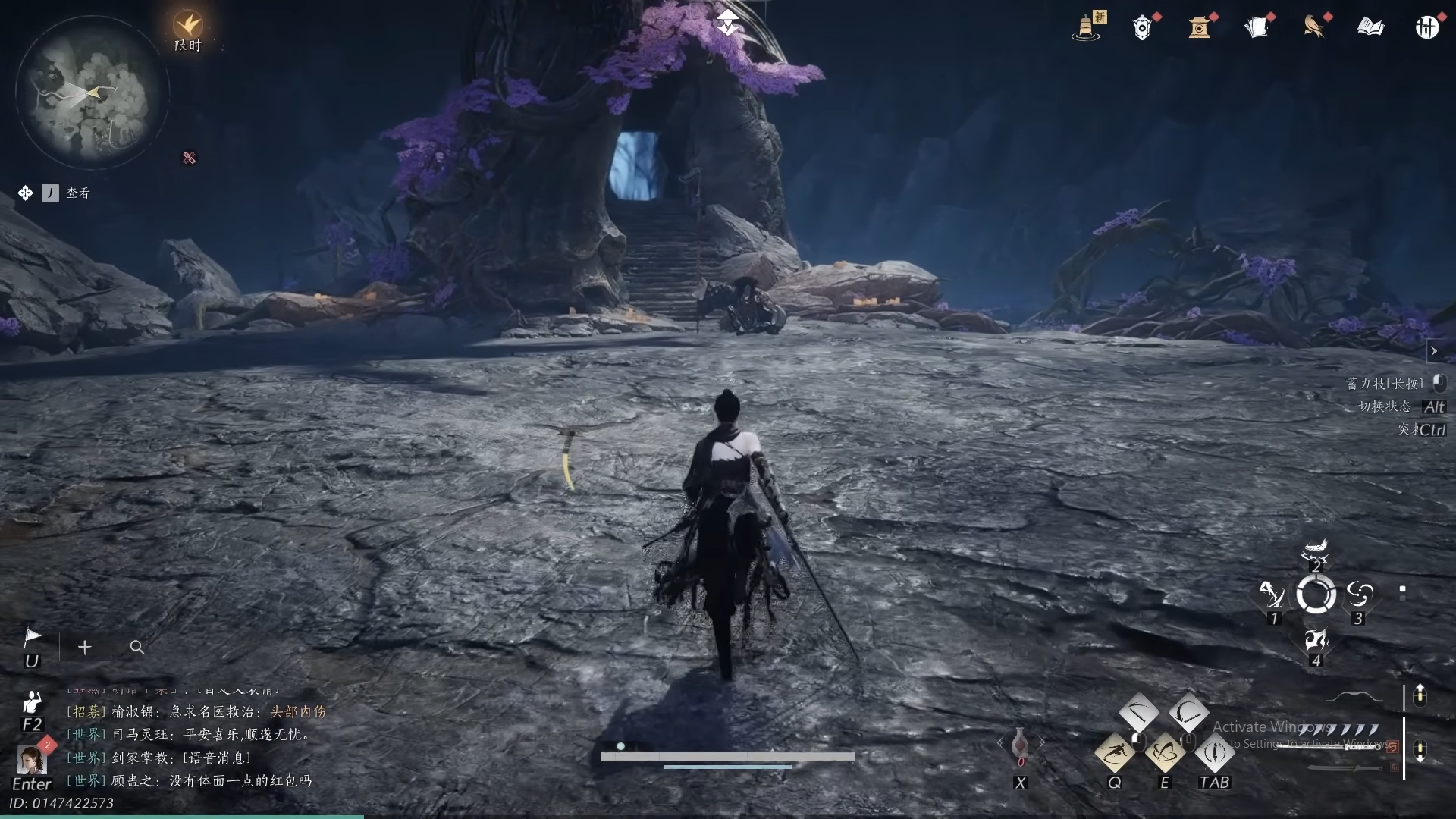









Discussion