You’ve all probably heard of AOKP ROM. For those that haven’t, it’s one of the most active and famous custom ROMs making the rounds these days, based on Ice Cream Sandwich Android 4.0, and specially known for the amazing customization options included in it. AOKP has been making its way onto devices officially and unofficially (as it is fully open source and free for anyone to use), and now, Motorola Droid 2 owners can take advantage of AOKP’s power thanks to AOKP ROM for the Droid 2 ported and built from the latest AOKP version.
The ROM is currently under development and has a few bugs and issues present, but these should get ironed out as development proceeds further. Do try to report bugs and issues you encounter to the developer to help in making the ROM better.
Read on to find out how you can install AOKP ROM on your Motorola Droid 2.
Compatibility
This ROM and the guide below are compatible only and only with the Motorola Droid 2. It’s not compatible with any other device. Check your device model in Settings » About phone.
Warning!
The methods and procedures discussed here are considered risky and you should not attempt anything if you don’t know exactly what you are doing. If any damage occurs to your device, we won’t be held liable.
ROM Info
Developer → Albinoman
Bugs
- Orientation (See below)
- Led notification changes.
- Charge only mode
- Chrome ? maybe
Pre-Installation Requirements
- Important! Motorola Droid 2 with ClockworkMod (CWM) recovery installed.
- Sufficiently charged battery, at least 50% is recommended.
- This procedure will wipe all your apps, data and settings (but it will NOT touch your SD cards, so don’t worry about those). Backup your apps and important data — bookmarks, contacts, SMS, APNs (internet settings), etc. This Android backup guide would help you.
How to Install AOKP ROM on Droid 2
- Important! Flash CM9 ROM on your Droid 2 by following the guide → here.
- Download the latest version of the AOKP ROM from the official development page.
- Download the Google Apps package. This will install apps like Market, Gmail, etc. which are not present in the ROM by default.
Download Link | Filename: ICS_MOTO_4.0.4_GAPPS_03_13_2012.zip - Transfer the downloaded zip files from step 2 and step 3 to the SD card on the phone.
- Boot into Clockworkmod recovery. In recovery, use Volume buttons to navigate and Power/home button to select options.
- Perform a Nandroid Backup of your existing ROM, so that you can always restore it from recovery if something does not work out with this rom. To perform a backup, select Backup and Restore –> On the next screen, select Backup again. Go back to main recovery menu after backup is complete.
- Now select install zip from sdcard, then select choose zip from sdcard. Scroll to the ROM file on the sdcard and select it. Confirm installation by selecting Yes – Install _____.zip on the next screen. The ROM will start installing.
- After the ROM finishes installing, select go back to go back to the main recovery menu.
- Now repeat step 7, but this time select the Google apps package ICS_MOTO_4.0.4_GAPPS_03_13_2012.zip to install the Google apps package.
- After the installation is complete, select go back then select reboot system now to reboot the phone.
AOKP ROM based on build 28 of AOKP is now installed on your Motorola Droid 2. Visit the original development page for more info and to get the latest updates on the ROM. Share your thoughts on the ROM in the comments.

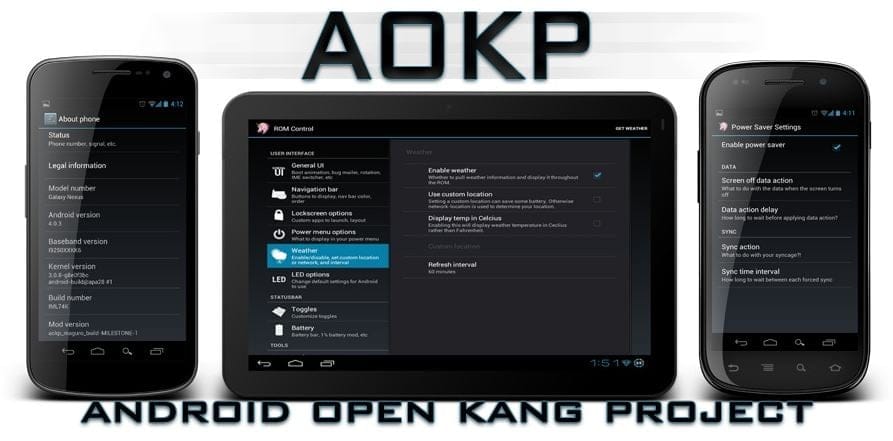






![Solution For Quiz - Where Did the Dragon Hall Deal a Major Blow to the Khitan Navy [Where Winds Meet]](/content/images/2026/01/1-15.png)







Discussion