CUSTOM ROM INFO
| Name | CyanogenMod 11 aka CM11 |
| Android Update | Android 4.4.2 KitKat (Launched on Dec 9 by Google.) |
| Is this official? | No. Official update from HTC is expected to release in Feb-March 2014. |
| Stability | Not good enough for daily use. |
| Credits | Thomy |
Known Bugs/Issues:
[As of December 25, 2013]
- Random crashes and reboots.
- MHL doesn’t work.
- Sense 5 camera features (HDR, burst, …) not available.
- Proximity sensor issues (screen stays black after call).
└ Workaround: install Rezound Prox Sensor Calibrator from Play Store and play with the PS1_CANC slider. - Searching for mobile networks fails.
- Wi-Fi hotspot does not work.
- Bluetooth tethering does not work.
- Camera panorama feature does not work.
- No P2P/Wi-fi Direct.
- Phone might feel laggy/slow the first minutes after a reboot. It just takes time for everything to settle.
Let’s see how to install the Android 4.4 KitKat on your HTC One X.
WARNING!
Warranty may be void of your device if you follow the procedures given on this page.
You only are responsible for your device. We won’t be liable if any damage occurs to your device and/or its components.
CHECK DEVICE MODEL NO.
To make sure your device is eligible with this, you must first confirm its model no. in ‘About device’ option under Settings. Another way to confirm model no. is by looking for it on the packaging box of your device. It must be HTC Endeavor!
Do not use the procedures discussed here on any other device of HTC or any other company. You have been warned!
BEFORE YOU BEGIN..
You must do this pre-installation stuff before attempting to install the ROM on your HTC One X in order to avoid any complications later, and have a smooth and successful process.
UNLOCK BOOTLOADER OF HTC ONE X
You need to have the bootloader of your HTC One X unlocked to be able to install an Android 4.4 KitKat ROM. In order to flash ROM, you need recovery, and, in order to be able to install recovery, you need unlocked bootloader on your android device.
For help on unlocking the bootloader of HTC One X, here is our exclusive page, linked below.
► UNLOCK BOOTLOADER OF HTC ONE X
GET THE LATEST CWM/TWRP RECOVERY
Make sure that you’ve latest version of the recovery of your choice installed on your device. Older versions of both CWM and TWRP recoveries are not working with Android 4.4 based ROMs, throwing installation errors and WiFi bugs, therefore you need to use the latest version of either recovery.
We believe TWRP v2.6.3.0 and above, and CWM v6.0.4.3 and above are working fine with Android 4.4 ROMs.
BACK UP YOUR DEVICE
Back up important data and stuff before you start playing around here as there are chances you might lose your apps and app-data (app settings, game progress, etc.), and in rare case, files on the internal memory, too.
For help on Backup and Restore, check out our exclusive page on that linked right below.
► ANDROID BACK UP AND RESTORE GUIDE: APPS AND TIPS
CHARGE YOUR DEVICE
If your android device powers off due to lack of battery while the process is underway, it could damage the device.
So, make sure your device is adequately charged — at least 50% battery of the device.
EXAMPLE VIDEO
If you haven’t used a custom recovery, either CWM or TWRP, before, to install a .zip file of a ROM on anything else, then we suggest you first watch a video of that, given right below, to get familiar with the process.
Just fyi, the video below shows installing a .zip file (of recovery) on Galaxy S3, but it doesn’t matter as the process remains exactly same. So, once you are finished with video, jump to downloads and step-by-step guide below.
HTC ONE X ANDROID 4.4 KITKAT ROM
DOWNLOADS
Download the files given below and transfer them to a separate folder on your phone and remember the location.
GAPPS FILE
DOWNLOAD LINK |
Get the latest version of GApps for KitKat Roms from the original page →
ROM FILE
DOWNLOAD LINK | File name: cm-11-20131224-UNOFFICIAL-endeavoru.zip (204.3 MB)
For latest version of the ROM, check the original page →
FASTBOOT AND ADB FILES
Download Link (Mirror) | Fastboot and ADB files.zip (805 KB)
Before you proceed, make sure you’ve transferred the ROM file, and Gapps file, you downloaded above to a separate folder on your HTC One X.
STEP-BY-STEP GUIDE
Reminder: Make sure you’ve installed latest version of the recovery of your choice and have backed up your device adequately (including important data stored on internal memory) as mentioned in ‘Before you begin‘ section above.
GUIDE FOR CWM RECOVERY USERS
- Boot into recovery mode. For this:
- Power off your phone first and wait for 6-7 seconds after display is off
- Press and hold Volume down button and then press the Power button once (still holding Volume down button)
- You will enter Fastboot mode. Now select Recovery by using Volume down to scroll and select it by using Power button.
- Create a Nandroid Backup from recovery. It’s optional but very important to do, so that in case something goes wrong you can restore to current status easily.
- For making a Nandroid Backup, go to Backup And Restore » Backup.
- Perform a full clean-up of your device. (This will delete all apps and their settings and game progress). For this:
- Select Wipe data/Factory reset, then select Yes on the next screen to confirm factory reset (screenshot).
- Enter Mounts and Storage and select Format System.
- Enter Advanced and select Wipe Dalvik Cache.
- First Install the ROM file:
- Now similarly flash the Gapps file.
└Make sure to first flash the ROM file and then the Gapps file. - DON’T reboot your device. Just go to Advanced option in recovery and select Power off to switch it Off.
- Now, flash the boot.img from FASTBOOT as mentioned below (after the twrp guide, that is). If you fail to flash boot.img, the device won’t boot up.
Once again, don’t forget to flash boot.img as described after the ‘guide for twrp users’.
GUIDE FOR TWRP RECOVERY USERS
- Boot into recovery mode. For this:
- Power off your phone first and wait for 6-7 seconds after display is off
- Press and hold Volume down button and then press the Power button once (still holding Volume down button)
- You will enter Fastboot mode. Now select Recovery by using Volume down to scroll and select it by using Power button.
- Create a Nandroid Backup from recovery. It’s optional but very important to do, so that in case something goes wrong you can restore to current status easily. For making a Nandroid Backup, go to Backup » and select all check boxes and swipe on the Swipe to confirm option at the bottom of the screen to confirm backup.
- Perform a Factory Reset (this will delete all apps and their settings and game progress). For this:
- Tap on Wipe » then at the bottom of the screen do a Swipe on the ‘Swipe to factory reset‘ option (screenshot).
- First Install the ROM file:
- Now similarly flash the Gapps file.
└Make sure to first flash the ROM file and then the Gapps file. - DON’T reboot your device. Just go to Reboot option in recovery and select Power off to switch it Off.
- Now, flash the boot.img from FASTBOOT as mentioned below. If you fail to flash boot.img, the device won’t boot up.
FLASH THE BOOT.IMG FROM FASTBOOT
MUST DO THIS AFTER FLASH ROM AND GAPPS FROM CWM/TWRP RECOVERY!
Here’s how you can flash the boot.img to your phone in FASTBOOT mode.
- Your HTC One X is Powered Off right now, right? Okay, good. Now boot it into FASTBOOT mode:For this:
- Power off your phone first and wait for 6-7 seconds after display is off
- Press and hold Volume down button and then press the Power button once (still holding Volume down button)
- You will enter Fastboot mode. Now select Recovery by using Volume down to scroll and select it by using Power button.
- On the PC, extract the Fastboot and ADB files.zip file to a separate folder, to get one folder (api) and 5 files, including fastboot.exe and adb.exe.
- Now, extract the ROM file, too, on PC, to get various files.
- From the ROM files, you got, copy the boot.img file and paste it to the folder where you have fastboot.exe file (from step 2).
- Now, connect phone to PC.
- Now go to fastboot folder and open command window inside the fastboot folder. For this, press “Shift + Right click” on any empty white space inside the Fastboot folder and then select “Open command window here” option from the context menu.
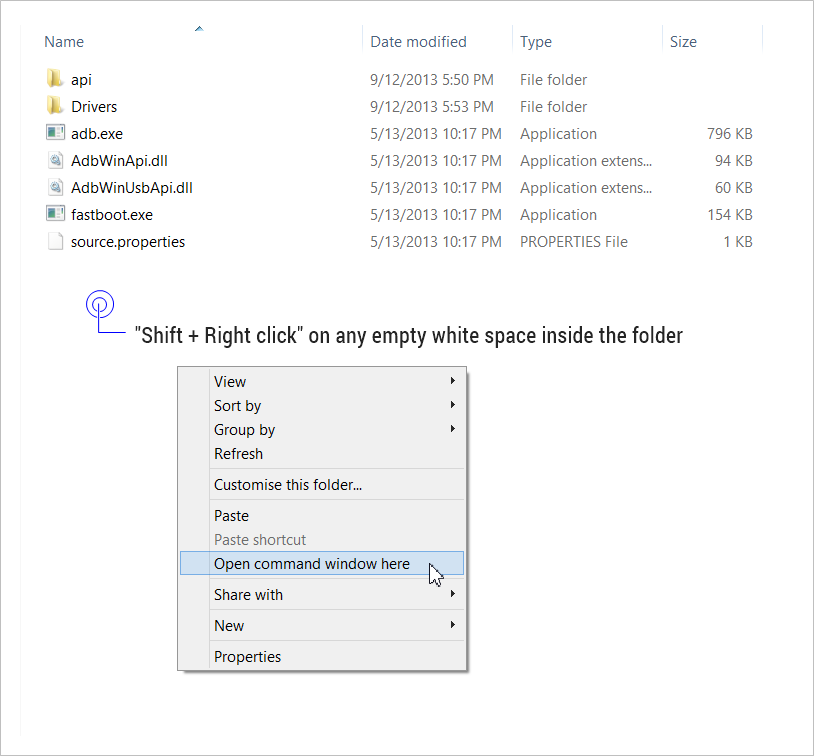
- Type the command given below in command prompt window and hit Enter to install the CWM recovery by flashing the boot.img file.
fastboot flash boot boot.img
- Command prompt will show you a finished message once the boot.img is successfully flashed to your device.

- Now, reboot your HTC One X from right here by one simple command. Type the command below and then hit Enter key.
fastboot reboot
- That’s it. Your precious HTC One X will reboot and you’ll the latest and greatest Android 4.4 KitKat Update, running on your dear one X. Thanks to CM11 for this, of course!
As it’s the phone’s first boot on Android 4.4 KitKat, it’s gonna take some time. Have patience and controlled excitement of course while it boots up your dream OS.
FEEDBACK US!
It was easy to install Android 4.4 KitKat, right? Let us know how it tastes to you.
Your suggestions and queries, if any, are most welcomed!














Discussion