A new Android 4.1 Jelly Bean custom ROM, Liquid Jelly Bean, has come out for the AT&T Galaxy Note, bringing to you all the advantages of the latest version of Android, including a fluid and smooth as butter interface, expandable and actionable notifications, smart and accurate keyboard, Google Now for voice recognition assisted search and information cards, offline voice typing, improved accessibility, and more, along with liquid smooth performance and some useful customization features.
“Owners of the international Galaxy Note can find Jelly Bean Android 4.1 ROMs → here.”
Keep in mind that this is not an official Samsung ROM. It’s a custom ROM that is under development and may have a few bugs and issues, and some things may not work properly and some stock Samsung ROM features will not be available.
Oh btw, big kudos to ManelScout4Life, the rom’s brain-father, who developed this amazing rom for the community. (We always credit the rom’s dev/chef but somehow it skipped this time around, so this has been updated after we received a comment notifying the same. Thanks, buddy! )
Continue reading to find out how Liquid Jelly Bean ROM can be installed on the AT&T Galaxy Note.
Compatibility
This firmware and the guide below is compatible only and only with AT&T Galaxy Note, SGH-i717. It’s not compatible with any other device, including international version N7000. Check your device’s model number in Settings » About phone.
Warning!
The methods and procedures discussed here are considered risky and you should not attempt anything if you don’t know completely what it is. If any damage occurs to your device, we won’t be held liable.
How to Install Liquid Jelly Bean ROM on AT&T Galaxy Note
- This procedure will wipe all your apps, data and settings (but it will NOT touch your SD cards, so don’t worry about those). Backup your Apps and important data — bookmarks, contacts, SMS, APNs (internet settings), etc. This Android backup guide would help you.
NOTE: Don’t forget to at least make a backup of your APN settings, which you can restore later if your data connection does not work after installing the ROM. Use the backup guide to find out how. - [Important] You must use TWRP recovery to install this ROM. Install TWRP recovery by using the guide → here.
- Download the latest version of the ROM from the source page.
- Download the Google Apps package. This will install apps like Play Store, Gmail, etc. which are not present in the ROM by default.
Download Gapps | Alternate Link | Filename: gapps-jb-20120726-signed.zip - Copy the two zip files downloaded in step 3 and 4 to the SD card on the phone.
- Turn off the phone. Then, boot into TWRP recovery. To do this, press and hold the Volume Up + Volume Down + Power buttons together. When the screen turns on, let go of the Power button, but keep holding the volume buttons till you enter TWRP recovery.
- Perform a full backup of your existing ROM, so that you can always restore it from recovery if something does not work out with this ROM. To perform a backup, tap on Backup, then slide the blue circle button at the bottom to the right to start backing up your current ROM. Go back to main recovery menu after backup is complete.
- Select Wipe, then select Factory Reset and then confirm the data wipe. This will not wipe your internal SD card’s contents, so do not worry. Then, go back to the main menu by clicking the home button after wipe is complete.
- Select Install, then browse and select the ROM file you downloaded in step 3 above. Confirm installation to flash it.
- After installation of ROM is complete, repeat step 9, but this time select the gapps-jb-20120726-signed.zip file to flash the Google apps package. Confirm again so that gapps are flashed.
- After the installation is complete, select Go back then select reboot system now to reboot the phone and boot up into Liquid Jelly Bean ROM. The first boot will take some time, up to 5 minutes.
NOTE: If you want to go back to your previous ROM, boot into recovery (as given in step 6), select backup and restore then restore your previous ROM by selecting it from the list.
Liquid Jelly Bean, based on Android 4.1 Jelly Bean is now installed and running on your AT&T Galaxy Note. Visit the source page for more info and to get the latest updates on the ROM. Share your thoughts on the ROM in the comments.
Also try out a few other Jelly Bean ROMs for the AT&T Note → here.

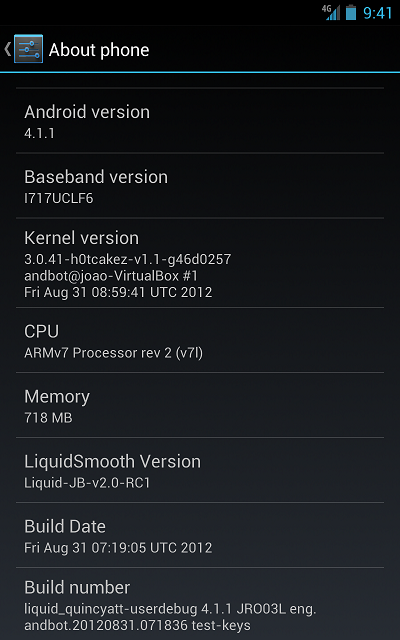



![Solution For Quiz - Where Did the Dragon Hall Deal a Major Blow to the Khitan Navy [Where Winds Meet]](/content/images/2026/01/1-15.png)







Discussion