Gotten bored of the same old Android UI on your AT&T Galaxy S2 Skyrocket and would like to try out something different? If the answer is yes, the MIUI ROM is exactly what you need to try. MIUI features a unique interface and look that’s very different from default Android, with other features such as inbuilt theme changer (with hundreds of fan-made themes available), privacy protection features, custom-built apps such as a home launcher, music, contacts, messages etc, and lots more.
MIUI is also based on Android 4.1 Jelly Bean, so you also get the smooth and fluid interface of Jelly Bean, and other features such as expandable and actionable notifications, a new Google Search experience with voice recognition and Google Now information cards, smart and intelligent keyboard, etc, making it the best version of Android to date.
Keep in mind that this is not an official Samsung ROM. It’s a custom ROM that is under development and may have a few bugs and issues, and some things may not work properly and some stock Samsung ROM features will not be available.
Read on to find out how you can install the MIUI ROM on the AT&T Galaxy S2 Skyrocket.
Compatibility
This ROM and the guide below are compatible only and only with the AT&T Galaxy S2 Skyrocket, model number SGH-I727. It’s not compatible with other US variants of S2, the Epic 4G Touch, and AT&T Galaxy S2 or any other device. Check your device’s model number in Settings» About phone.
Warning!
The methods and procedures discussed here are considered risky and you should not attempt anything if you don’t know completely what it is. If any damage occurs to your device, we won’t be held liable.
How to Install MIUI Jelly Bean ROM on AT&T Skyrocket
- This procedure will wipe all your apps, data and settings. Backup your Apps and important data — bookmarks, contacts, SMS, APNs (internet settings), etc. This Android backup guide would help you.
NOTE: Don’t forget to at least note down your network’s APN settings, which are required to make mobile data work. Go into Settings » More » Mobile Networks, click on the APN that is in use, then note down the setting for each field. While APN settings should be automatically restored from network, you can enter them manually if needed to make mobile data work. You can also find your APN details → here. - [Important!] Install the ClockworkMod (CWM) Touch recovery on the phone by following the guide → here.
- Download the latest version of the ROM from the source page.
- Download the DarkSide SuperWipe file, which is needed for wiping the phone internal partitions (does not delete personal files on the SD cards) before installing the ROM.
Download Link | Filename: DARKSIDE.SUPER.WIPE_EXT4.zip - Copy the 2 zip files downloaded in steps 3 and 4 to the internal storage (not to the microSD) on the phone (do not extract the files).
- Turn off the phone, then boot into recovery mode. For this, press and hold these 3 buttons together until the screen turns on: Volume UP + Volume Down + Power. Phone will boot into CWM recovery.
- Perform a Nandroid Backup of your existing ROM, so that you can always restore it from recovery if something does not work out with this ROM. To perform a backup, select Backup and Restore –> On the next screen, select Backup again. Go back to main recovery menu after backup is complete.
- Select install zip from sdcard, then select choose zip from sdcard. Scroll to the DARKSIDE.SUPER.WIPE_EXT4.zip file and select it. Confirm installation on the next screen by selecting Yes. The phone might reboot into recovery during installation, which is normal.
- Now, after installation of the DARKSIDE.SUPER.WIPE_EXT4.zip file is complete, select install zip from sdcard, then select choose zip from sdcard. Scroll to the ROM file and select it. Confirm installation by selecting Yes on the next screen. The ROM will start installing.
- After installation of ROM is complete, select go back then select reboot system now to reboot the phone and boot up into MIUI ROM.
NOTE: If you want to go back to your previous ROM, boot into recovery (like you did in step 6), select backup and restore then restore your previous ROM by selecting it from the list.
MIUI ROM, based on Jelly Bean Android 4.1 is now installed and running on your AT&T Galaxy S2 Skyrocket. Visit the source page for updates and more info. Share your thoughts on the ROM in the comments below.

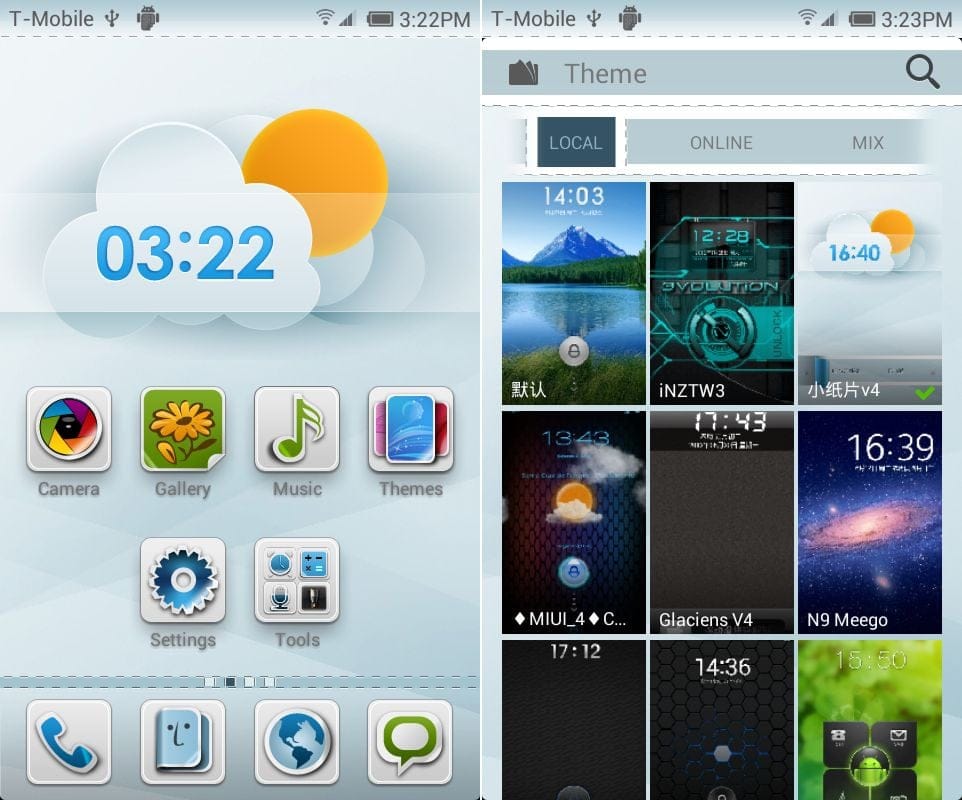











Discussion