The AT&T Galaxy S3 saw the release of a Jelly Bean Android 4.1 ROM for it a few days ago with the official CyanogenMod 10 ROM, and now there’s another Jelly Bean ROM out for the device, though it’s not like any other ROM out there.
ParanoidAndroid ROM based on Jelly Bean has been released for the AT&T Galaxy S3, which brings along a phone and tablet hybrid UI. What that means that instead of the usual interface found on Android phones, you get a tablet-based UI with two column menus, a notification menu at the bottom of the screen, and many more such tablet interface-inspired changes. It’s not a tablet interface, but a hybrid of both phone and tablet interfaces to make effective use of the large screen.
Keep in mind that the ROM is currently a work in progress and has a couple of issues present, which are mentioned below (quoted from developer):
Known Issues:
- Camera Force Close i.e doesn’t work
- Bluetooth A2DP (normal Bluetooth works)
So let’s take a look at how the ROM can be installed on the AT&T Galaxy S3.
Compatibility
This guide below is compatible only and only with the AT&T Galaxy S3. It’s not compatible with any other Galaxy S3, it only works for AT&T variant. Check your device’s model in Settings» About phone.
Warning!
The methods and procedures discussed here are considered risky and you should not attempt anything if you don’t know completely what it is. If any damage occurs to your device, we won’t be held liable.
How to Install ParanoidAndroid ROM on AT&T Galaxy S3
- This procedure will wipe all your apps, data and settings (but it will NOT touch your SD cards, so don’t worry about those). Backup your Apps and important data — bookmarks, contacts, SMS, APNs (internet settings), etc. This Android backup guide would help you.
NOTE: Don’t forget to at least make a backup of your APN settings, which you can restore later if your data connection does not work after installing the ROM. Use the backup guide to find out how. - Install ClockworkMod recovery on your phone by following the guide → here.
- Download the latest version of the ROM from the development page.
- Download the Google Apps package. This will install apps like Play Store, Gmail, etc. which are not present in the ROM by default.
Download Gapps | Filename: gapps-jb-20120726-signed.zip - Copy the downloaded zip files from step 3 and step 4 to the internal SD card. Do not extract them.
- Now, boot into ClockworkMod recovery. To do that, turn off your phone. Then, hold down Volume Up, Home and then the Power buttons together until the screen turns on, then let them go. The phone will boot into ClockworkMod recovery in a few seconds.
In recovery, use the volume buttons to scroll up/down and the home button to select an option. - Perform a Nandroid Backup of your existing ROM, so that you can always restore it from recovery if something does not work out with this ROM. To perform a backup, select Backup and Restore –> On the next screen, select Backup again. Go back to main recovery menu after backup is complete.
- Select wipe data/factory reset, then select Yes on next screen to confirm. Wait a while till the data wipe is complete.
- Select install zip from sdcard, then select choose zip from sdcard. Scroll to the ROM file on the SD card and select it. Confirm installation by selecting Yes – Install _____.zip on the next screen. The ROM will start installing.
- After ROM installation completes, select choose zip from sdcard again, then select the gapps-jb-20120726-signed.zip file to install the Google apps package.
- After the ROM finishes installing, select go back then select reboot system now to reboot the phone into ParanoidAndroid ROM.
NOTE: To go back to your previous ROM, boot into recovery, select backup and restore then restore your previous ROM by selecting it from the list.
ParanoidAndroid ROM, based on Android 4.1 Jelly Bean is now installed and running on your AT&T Galaxy S3. Visit the official development page for more info and to get the latest updates on the ROM. Share your thoughts on the ROM in the comments.

![Android 4.1 for AT&T Galaxy S3: Install ParanoidAndroid ROM with Special Hybrid UI [Jelly Bean]](/content/images/wp-content/uploads/2012/08/paranoid-att-sgs3.jpg)
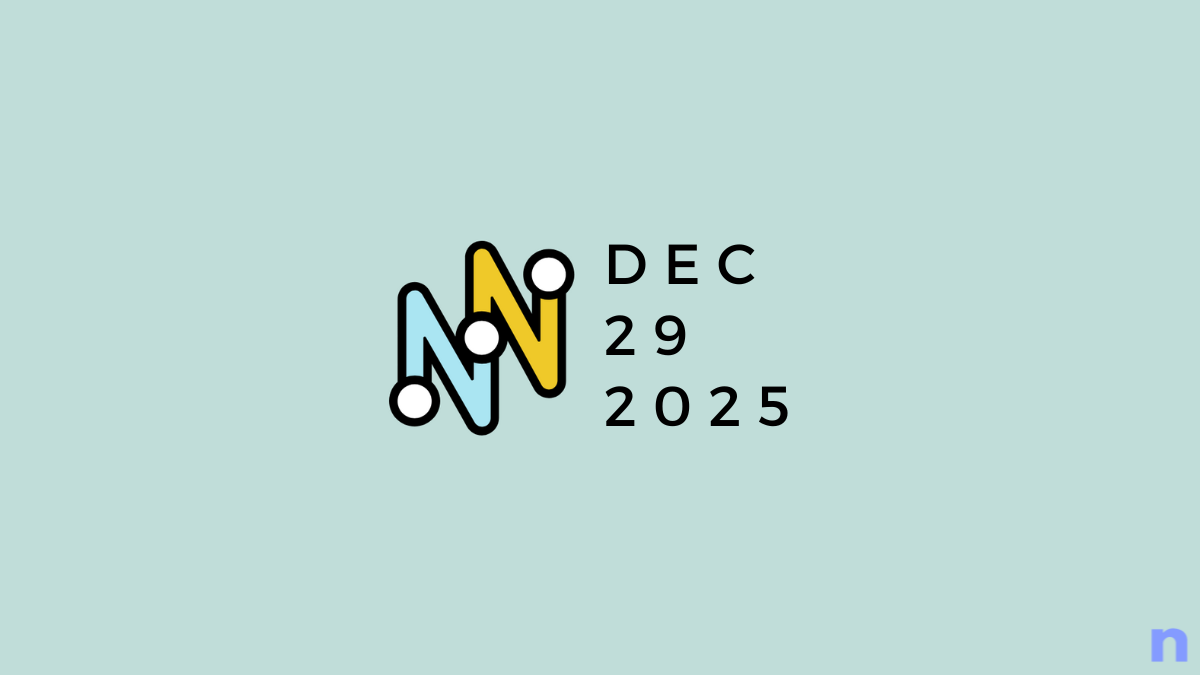

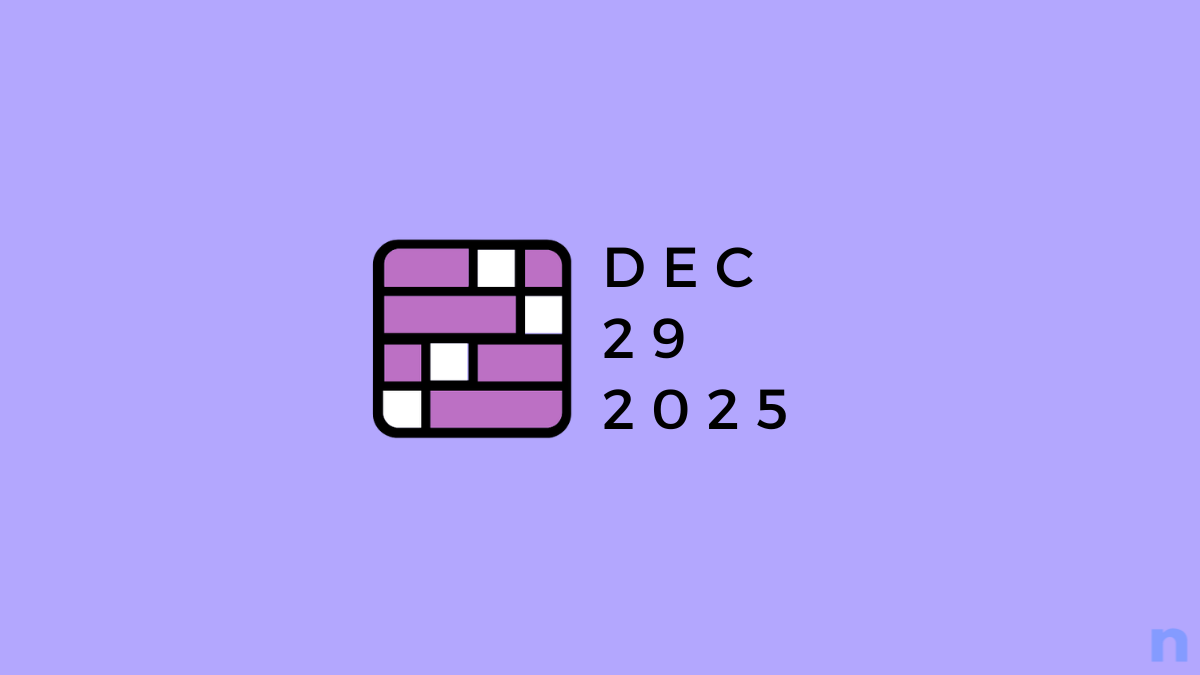
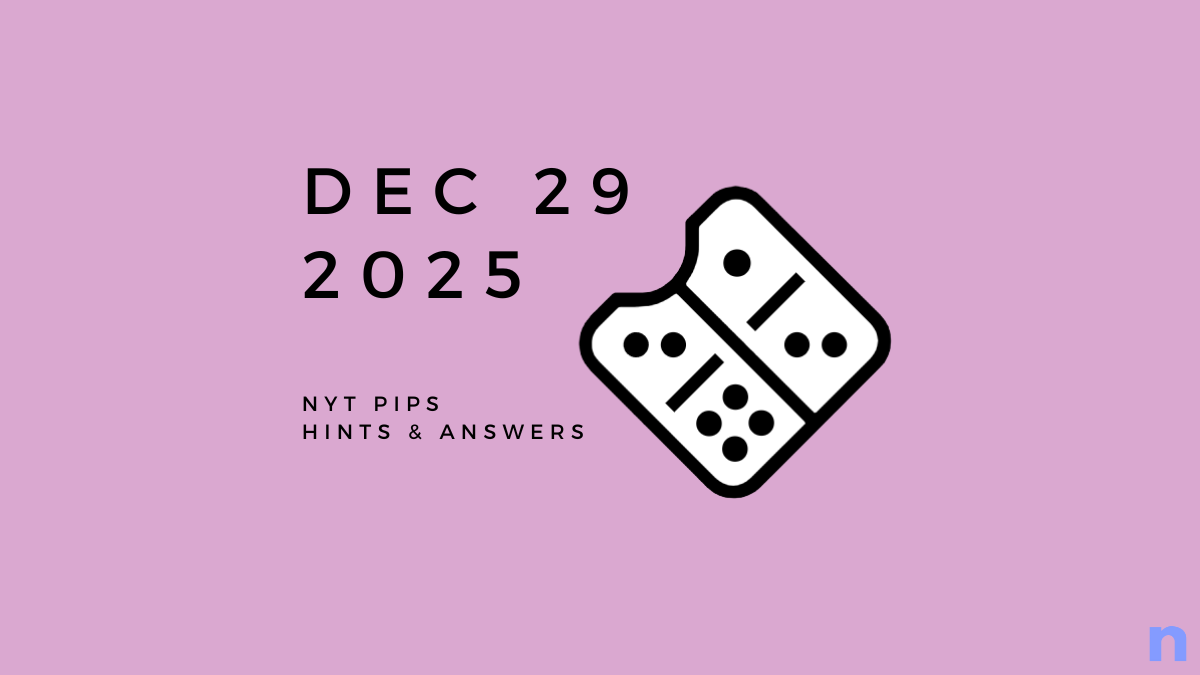

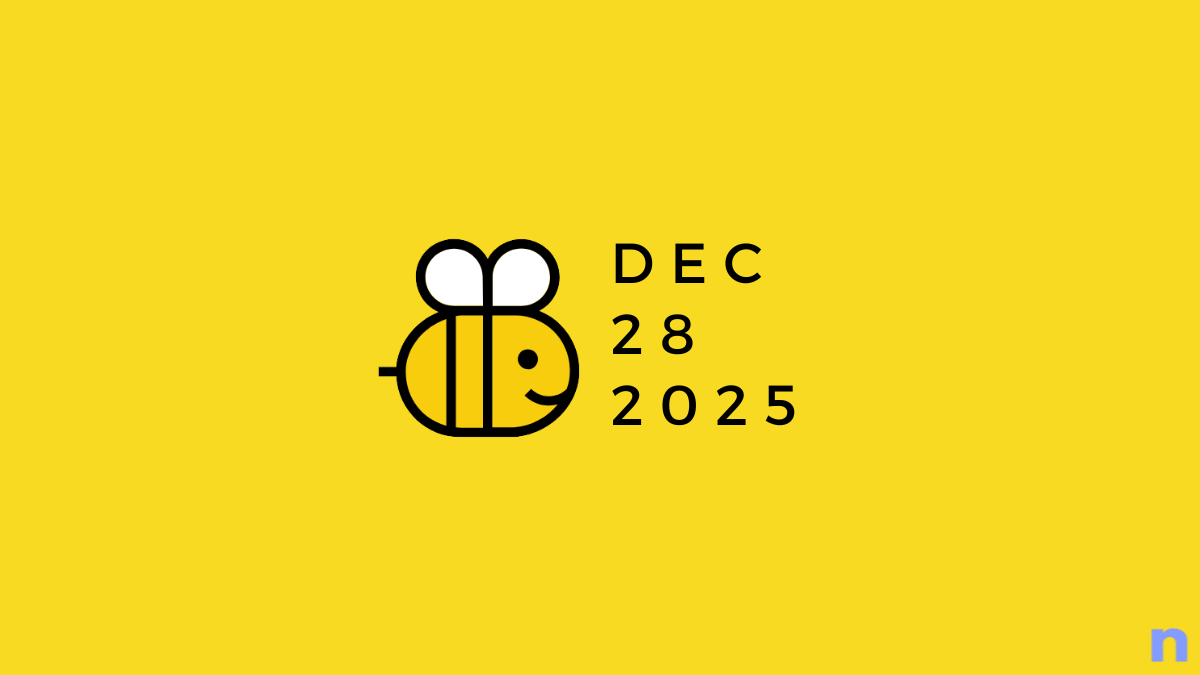



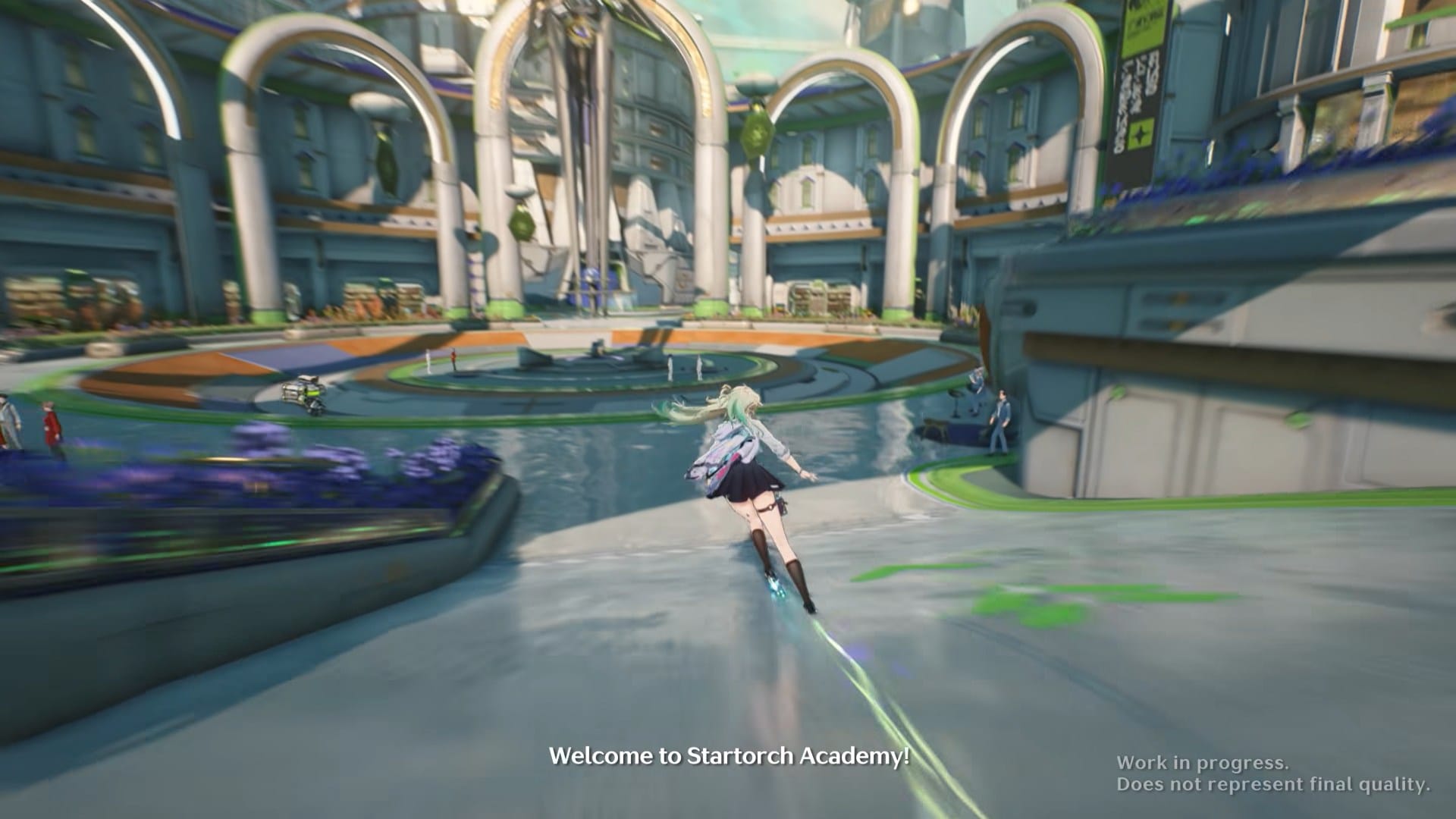

Discussion