The custom development for the AT&T Galaxy S2 seems to be going up ever since the official Ice Cream Sandwich updates started coming out for Samsung’s Galaxy S2 line of devices. Foxhound ROM is an Ice Cream Sandwich Android 4.0 based custom ROM for the AT&T Galaxy S2 which comes with some nice extra customization along with a stock AOSP look. It also includes an inbuilt Performance mod that lets you tweak various settings under the hood for improved performance.
Let’s take a look at how you can install Foxhound ROM on your AT&T Galaxy S2.
Compatibility
This firmware and the guide below are compatible only and only with the AT&T Samsung Galaxy S2, model number i777. It’s not compatible with any other device and may render an incompatible device unusable. Check your device model in Settings » About phone.
Warning!
The methods and procedures discussed here are considered risky and you should not attempt anything if you don’t know completely what it is. If any damage occurs to your device, we won’t be held liable.
ROM Info
- Developer → raffaele88
Pre-Installation Requirements
- Important! An AT&T Galaxy S2 i777 with ClockworkMod (CWM) recovery installed.
- This procedure will wipe all your apps, data and settings (but it will NOT touch your SD cards, so don’t worry about those). Backup your Apps and important data — bookmarks, contacts, SMS, APNs (internet settings), etc. This Android backup guide would help you.
- Sufficiently charged battery, at least 50% is recommended.
How to Install Foxhound ROM on AT&T Galaxy S2
- Download the latest version of the ROM from the official development page.
- Copy the downloaded zip file from step 1 to the internal SD card on the phone.
- Turn off the phone, then boot into recovery mode. For this, press and hold these 3 buttons together until the screen turns on: Volume UP + Volume Down + Power. Keep holding the buttons down till the screen flashes the 2nd time, then let them go. Phone will boot into CWM recovery. Use volume keys to scroll up and down between options and power/home key to select an option.
- Perform a wipe:
- Select wipe data/factory reset, then select Yes on next screen to confirm. Wait a while till the data wipe is complete.
- Select wipe cache then select Yes on next screen to confirm.
- Select mounts and storage, then select format system and select Yes on next screen to confirm. After system format is complete, select go back to go back to the main recovery menu.
- Now select install zip from sdcard, then select choose zip from sdcard. Scroll to the ROM file on the sdcard and select it.
- Confirm installation by selecting Yes – Install _____.zip on the next screen. The ROM will start installing.
- After the installation is complete, select go back then select reboot system now to reboot the phone.
The Foxhound Ice Cream Sandwich Android 4.0 ROM is now installed on your AT&T Galaxy S2. Visit the official development page for further details and to get the latest updates on the ROM. Share your thoughts on the ROM in the comments below.

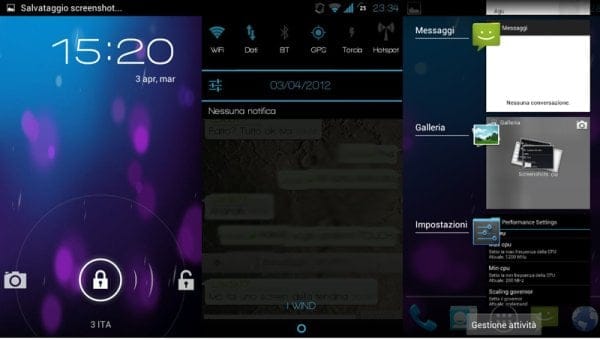





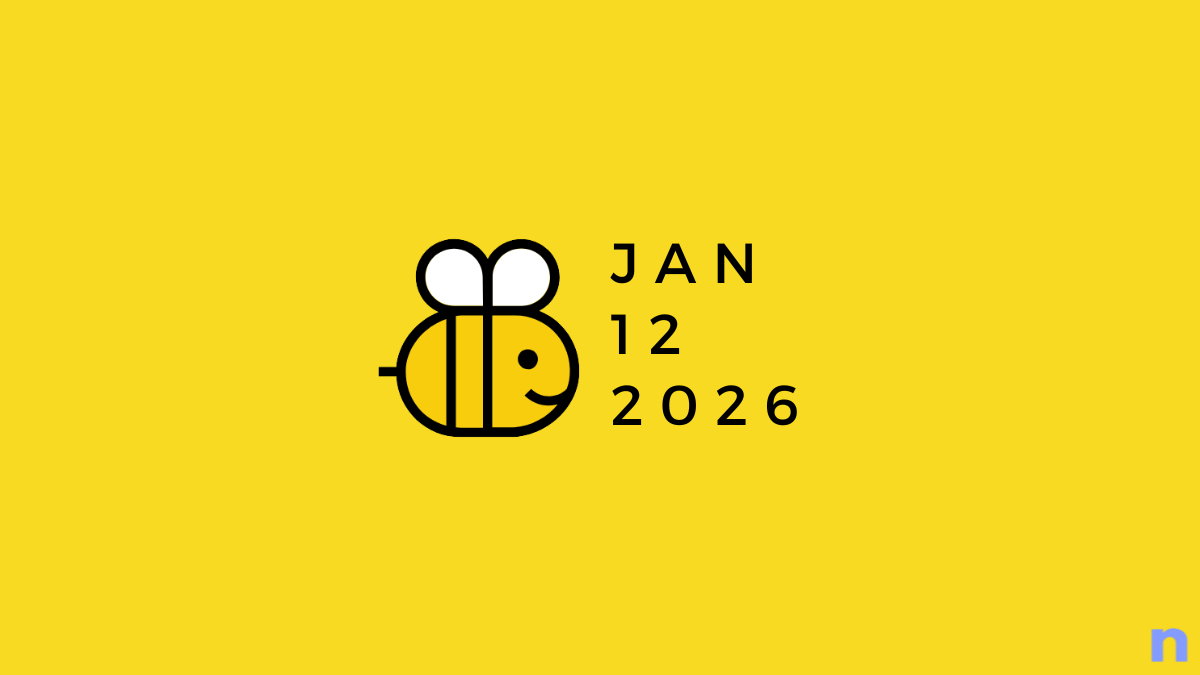







Discussion