Google recently released the Android 4.0.4 sources (along with the 4.0.4 update for the Galaxy Nexus), which brought along performance and stability improvements. Recognized XDA developer Faryaab has built an Ice Cream Sandwich Android 4.0.4 ROM for the Samsung Galaxy S2 that gives you a stock Android experience as found on the Nexus, without Samsung’s custom TouchWiz UI to mess things up (for those who don’t like it).
The ROM also takes sources from Cyanogenmod, so expect the same bugs and issues as found in CM9 to be present in this ROM. The developer has said that he will update the ROM regularly as and when CM9 development moves ahead, so keep an eye on this one.
Read on to find out how you can install the F1 GalaxyNexus ROM on your Galaxy S2.
Compatibility
This ROM and the guide below are compatible only and only with the Samsung Galaxy S2, model number i9100. It’s not compatible with any other device. Check your device model in Settings » About phone.
Warning!
The methods and procedures discussed here are considered risky and you should not attempt anything if you don’t know completely what it is. If any damage occurs to your device, we won’t be held liable.
ROM Info
Developer → Faryaab
Known Issues:
- TV Out: not working properly
- Phone Encryption: not working
Pre-Installation Requirements
- Important! A Galaxy S2 with ClockworkMod recovery (CWM) installed.
- This procedure will wipe all your apps, data and settings (but it will NOT touch your SD cards, so don’t worry about those). Backup your Apps and important data — bookmarks, contacts, SMS, APNs (internet settings), etc. This Android backup guide would help you.
- Sufficiently charged battery, at least 50% is recommended.
How to Install F1 GalaxyNexus ROM
- Download the latest version of the ROM from the official development page.
- Download the Google Apps package. This will install apps like Market, Gmail, etc. which are not present in the ROM by default.
Download Link | Filename: gapps-ics-20120317-signed.zip - Transfer the downloaded zip files from step 1 and step 2 to the internal SD card on the phone.
- Turn off the phone and boot into Clockworkmod recovery. For this, press and hold these 3 buttons together until the screen turns on: Volume UP + Home + Power. Phone will boot into CWM recovery. Use volume keys to scroll up and down between options and power key to select an option.
- Perform a Nandroid Backup of your existing ROM, so that you can always restore it from recovery if something does not work out with this ROM. To perform a backup, select Backup and Restore –> On the next screen, select Backup again. Go back to main recovery menu after backup is complete.
- Select wipe data/factory reset, then select Yes on next screen to confirm. Wait a while till the data wipe is complete.
- Select install zip from sdcard, then select choose zip from sdcard. Scroll to the ROM file on the SD card and select it. Confirm installation by selecting Yes – Install _____.zip on the next screen. The ROM will start installing.
- After the ROM finishes installing, select go back to go back to the main recovery menu.
- Now repeat step 7, but this time select the Google apps package file gapps-ics-20120317-signed.zip to install the Google apps package.
- After the installation is complete, select go back then select reboot system now to reboot the phone.
The F1 GalaxyNexus Android 4.0.4 based custom ROM is now installed on your Galaxy S2 i9100. Visit the original development page for more info and to get the latest updates on the ROM. Share your thoughts on the ROM in the comments.

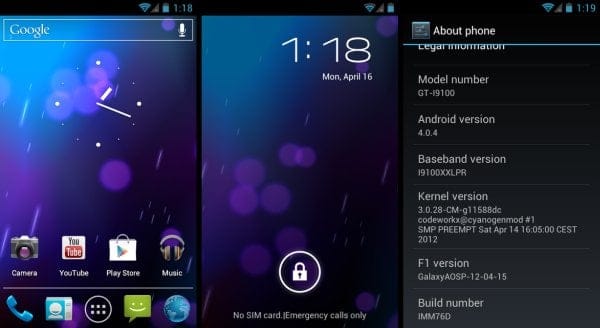











Discussion