If you recently updated to Android 12 and are unable to access the ‘All apps’ screen from your launcher, then don’t worry. It’s not a bug, nor a problem actually. Here’s what you need to know to access the All apps screen on Android 12 easily.
You can see all the apps installed on your device on Android 12 with the usual swipe-up gesture on the home screen. While doing this, be careful to perform the swipe-up gesture from the home screen area, avoiding the navigation bar.

If you swipe up from the navigation bar, you will get the App Switcher screen, not the All apps screen. Thus, if you are seeing the App switcher screen when trying to access the All apps screen, simply do the swipe-up gesture in the right way from the home screen area, avoiding the navigation bar.
On the home screen, you can do the swipe-up gesture on any area, whether it’s blank, or has an app icon or widget there. The swipe-up gesture will work anywhere on the home screen, whatever be the case.
On a custom launcher (like Nova launcher), you can get the All apps icon to easily tap that icon and access All apps.
Alternatively, if you want, you can also use an app called Simple App Launcher (Play Store link) to access all apps with a simple tap. For this, install the ‘Simple App Launcher’ app, add its icon to the home screen manually if it doesn’t add automatically, and then launch the app to see all the apps installed on your device.

![Android 12: How To See All Apps [Easy Fix!]](/content/images/wp-content/uploads/2021/10/all-apps-android-12.png)

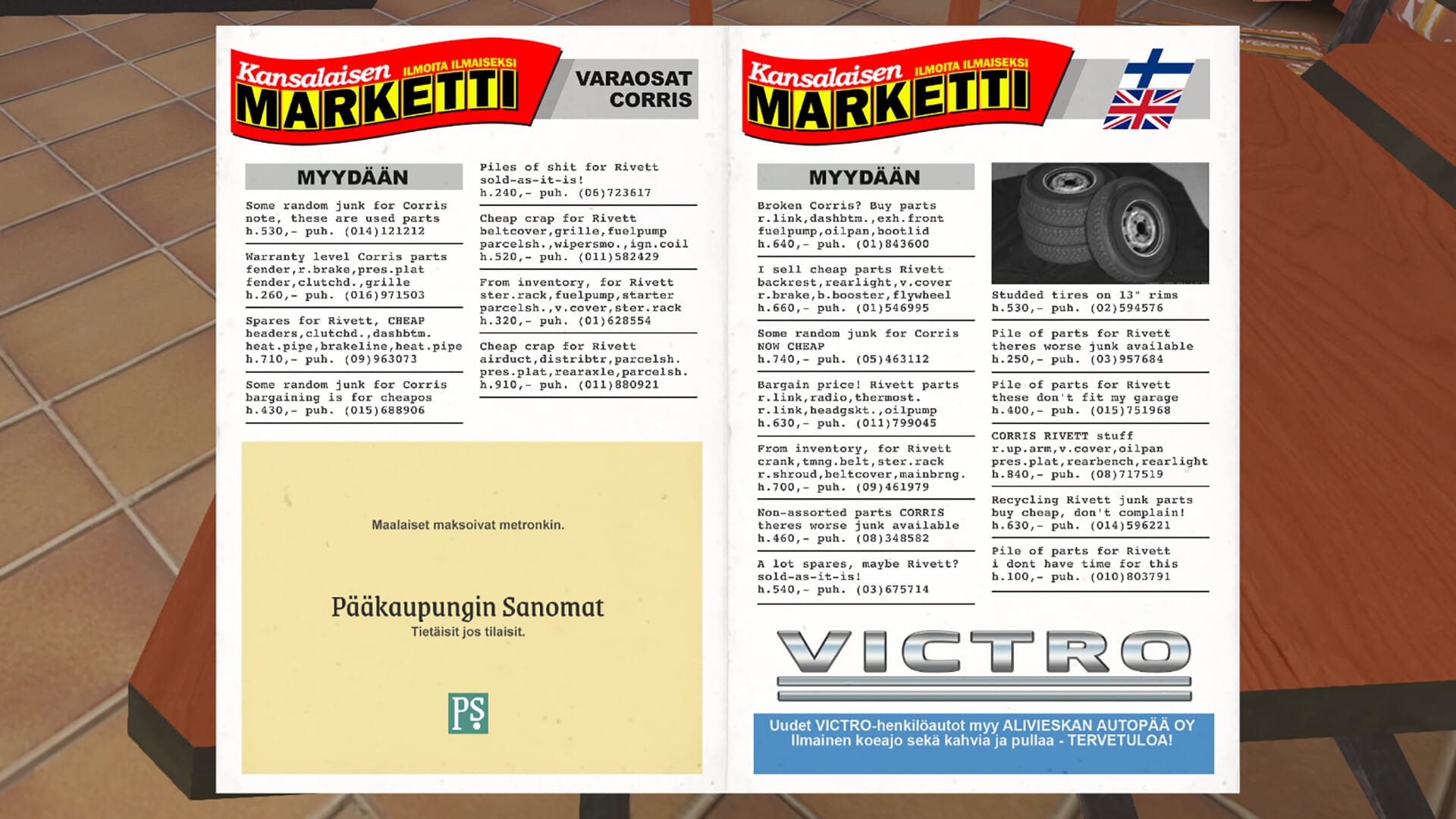








Discussion