The ability to add widgets to the lockscreen is a great feature in Android 4.2, making widgets even more useful as we don’t need to even unlock the screen to access our favourite widgets. However, by default, only a few inbuilt widgets can be displayed on the lockscreen, and while third-party apps can support lockscreen widgets, the default ones won’t really be supported unless Google releases a new update of Android 4.2, which can take time.
But as always, mods come to the rescue, and XDA Senior Member kevdliu, who brought us the quick settings mod for Android 4.2, has released a mod for the Galaxy Nexus for enabling all the inbuilt widgets to be added to the lockscreen, so that you aren’t limited to a few of the system widgets.
However, the mod only works on deodexed Android 4.2 ROMs, which is to say it will not work on a stock firmware, but should work on custom ROMs which are usually deodexed. You can always check whether the ROM you are using is deodexed by either checking on the ROM’s development thread, or by using a file manager like Solid Explorer to browse to the /system/app folder on the phone and checking if there are files with the .odex extension inside. If there are .odex files inside, the mod won’t work.
Let’s take a look at how the lockscreen widgets mod can be installed on the Galaxy Nexus.
How to Install Lockscreen Widgets Mod on Galaxy Nexus
- Make sure you are running a deodexed Android 4.2 ROM. Check the ROM’s development thread to see if it is deodexed, or check the /system/app folder on the phone and see if there are files with the .odex extension inside (if yes, then the ROM isn’t deodexed and the mod won’t work).
- Download the latest version of the mod from the source page.
- Copy the mod’s file to the phone, without extracting the file.
- Turn off the phone, then boot it into recovery. To do so, first boot into the bootloader mode by holding down the Vol Up + Vol Down + Power buttons together till the screen turns on. Then, using the volume buttons, scroll till you see the “Start” text change to “Recovery mode”, then select it using the power button to boot into recovery.
- Perform a Nandroid Backup of your existing ROM, so that you can always restore it from recovery if something does not work out with this ROM (this will backup the entire firmware on the phone). To perform a backup, select Backup and Restore –> On the next screen, select Backup again. Go back to main recovery menu after backup is complete.
- Select install zip from sdcard, then select choose zip from sdcard. Scroll to the mod’s file and select it. Confirm installation on the next screen.
- After the installation is complete, head back to the main recovery menu and select reboot system now to reboot the phone.
- NOTE: If the phone fails to boot up, it is probably because your ROM is not supported. If this happens, turn the phone off, boot into recovery again, select the Backup and Restore option and restore your ROM that you backed up in step 5.
You should now be able to add any widget you want to the lockscreen, extending the useful functionality further than what Google currently allows. Do let us know how it works, and remember, too many widgets can cause battery drain specially if they use an internet connection, so don’t fill up too many pages with widgets.

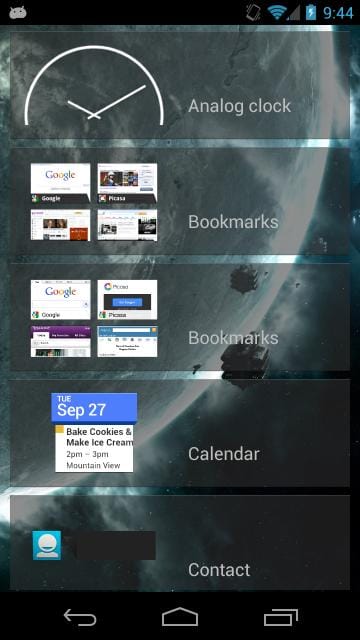











Discussion