Motorola have always been user and developer friendly. You are probably here because you are facing some driver problem with your Motorola device or you want access fastboot or adb to play around with your phone/tablet.
So, if you want to Unlock Bootloader or Root (for some devices) or install custom recovery on your Motorola android device, you definitely need Motorola manager to fulfill your needs as regards drivers, of all.
Anyway, for whatever reason you want to install the drivers on your Windows PC for Motorola phone/tablet, they have made it really simple by providing us with a installer file package in .exe format, meaning you can install it like any regular windows PC software.
Follow below to get download links and a guide for instructions.
DOWNLOAD MOTOROLA DEVICE MANAGER
DRIVER FILE
Download Link | File name: MotorolaDeviceManager_2.4.5.exe (32.03 MB)
INSTALLING MOTOROLA MANAGER
- Disconnect your Motorola Device from your PC.
- Run/Execute the driver file on your Windows PC, MotorolaDeviceManager_2.4.5.exe.
- Follow the on screen instructions and proceed through the installation process.
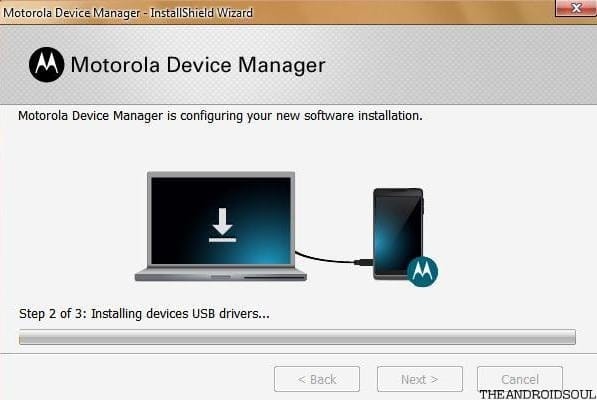
- Once, your installation is completed, restart/reboot your computer.
- Connect your Motorola phone/tablet to the computer. Motorola Manager will detect it.
TROUBLESHOOTING TIPS
It may happen that drivers get successfully installed on your computer, and yet you are unable to connect your Motorola android device successfully to your computer. It can be easily resolved, just follow the steps below:
- Connect your device to other USB ports on the computer.
- Try different USB cables. The original cable that came with your device should work best, if not — try any other cable that’s new and of good quality.
- Reboot computer.
- Uh, try on a different computer.
FEEDBACK US!
It was easy to install the Motorola Manager, right? Let us know if anything goes wrong or if you face any difficulties.
Your suggestions and queries, if any, are most welcomed!












Discussion