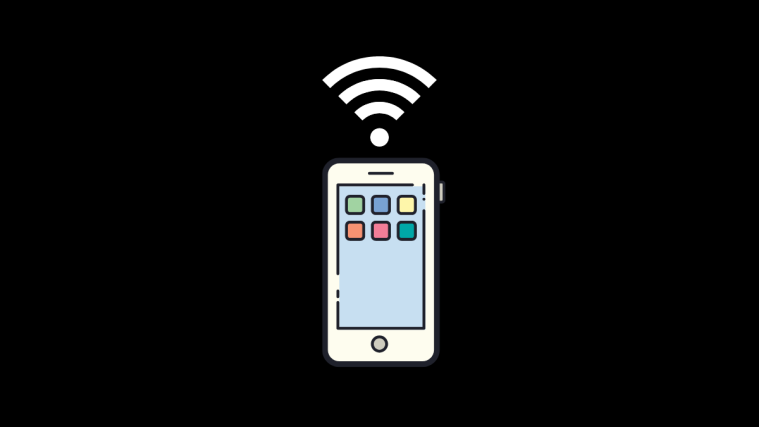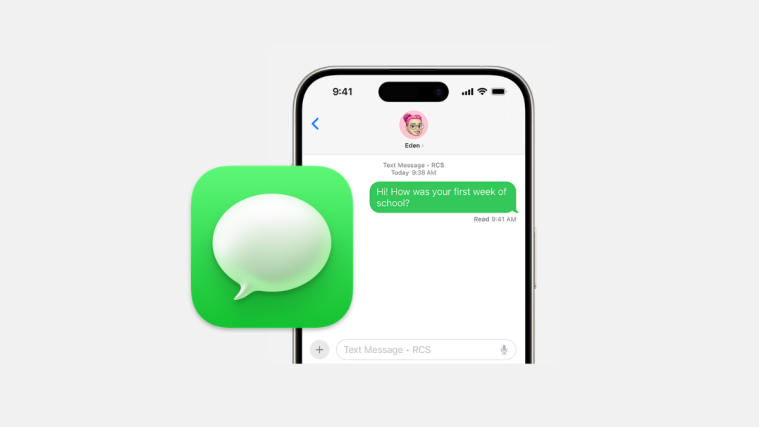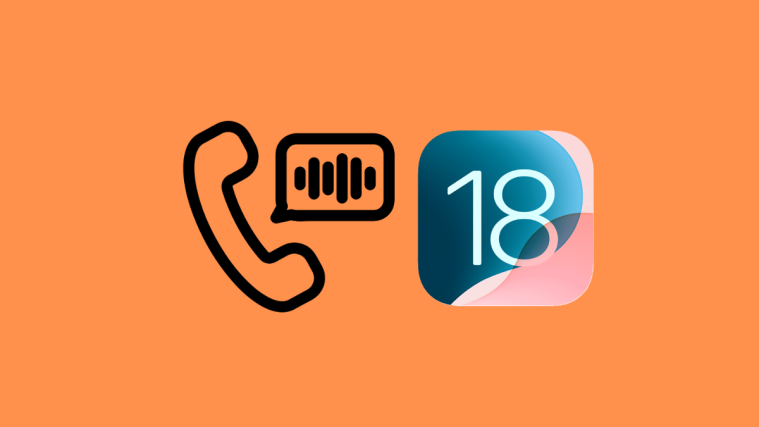What to know
- Apple has introduced Genmoji, a feature that allows users to create custom emojis using AI.
- Genmoji will be available on iPhone 15 Pro, iPhone 15 Pro Max, the iPhone 16 lineup, and future iPhone models.
- Its release date is not set in stone yet (as of September 19, 2024). but it’s rumored to come out on December, 2024, as part of iOS 18.2 update.
Apple’s iOS 18 update brings an exciting new feature called Genmoji. This tool lets users make their own custom emojis using artificial intelligence. Here’s everything you need to know about creating emojis on iOS 18 using AI.
What is Genmoji?
Genmoji is a new feature in iOS 18 that uses AI to create custom emojis. Although unavailable in 18.0, it’s expected to come later this year and will also users to create emojis by typing a description prompt while the AI will generate an emoji based on that text. This allows for more personalized and creative emoji options.
Genmoji will work on these devices:
- iPhone 15 Pro
- iPhone 15 Pro Max
- All iPhone 16 devices
- Future iPhone models
Older iPhones may not have the hardware needed to run Genmoji, even if they can update to iOS 18.
Is Genmoji available in iOS 18?
Well, nope (as of September 19, 2024). Genmoji is not available in iOS 18.0. But future (incremental) updates to iOS 18 should bring it to the limited set of eligible iPhones soon. Earlier expected to be part of upcoming 18.1 update, the new rumor has it that Genmoji could actually come out later as part of 18.2 update, which could be out on December 9, 2024. But we are yet to hear anything official from Apple.
How to Use Genmoji
Once Genmoji is available — probably on December 9 as part of 18.2 update — the guide below should help you create your own custom emojis with that.
Based on Apple’s presentation in the Glow Time event, these should be steps to use Genmoji on your iPhone.
- Open the Messages app. Start a new message or open an existing chat.
- Tap the emoji icon on the keyboard
- Select the Genmoji option.
- Type a description of the emoji you want.
- Tap to generate the emoji.
- Choose from the options created.
- Insert your new custom emoji into your message.
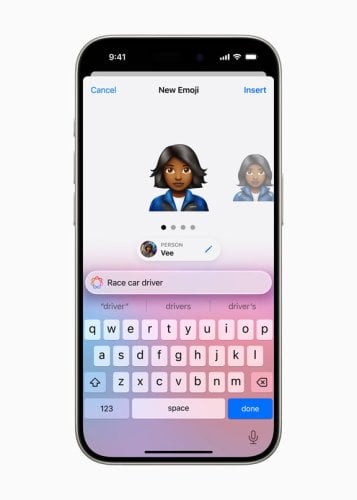
You can be creative with your emoji descriptions. Some ideas include:
- “A cat wearing sunglasses”
- “A happy robot dancing”
- “A dinosaur in a party hat”
Genmoji is part of Apple’s efforts to bring AI features to iOS. It offers a new way for users to express themselves in digital conversations. While we wait for the official release, users can look forward to creating unique and personalized emojis with iOS 18.x when it’s available.